Thank you for using RICOH THETA products and related services.
To enhance the security of our products and ensure compliance with European RED-DA regulations, we will be updating the specifications for wireless LAN passwords. We appreciate your understanding and cooperation as we implement these changes to help protect your devices and data.
If you purchased one of the following models after August 2025, please review this notice carefully
*1If you update your existing THETA to the above firmware version, the wireless LAN password will not be changed.
Previously, the wireless LAN password for RICOH THETA was automatically set to the last 8 digits of the serial number, excluding the first 2 letters. With this update, each unit instead will be assigned a random 8-character password, such as “AGMh34Nd,” to provide a more secure password.
The initial wireless LAN password can be displayed on the THETA screen by following the steps below.
Press and hold the Wireless button, while holding it, press the Shutter button for 2 seconds. The initial Wireless LAN password will appear on the device screen. Press any button to clear the display.
* If you have changed the password from the default setting, “********” will be displayed. The updated password will not be displayed.

When in AP (Access Point) mode, you can check the password under the communication information menu that appears when you swipe down from the top.
* If you have changed the password from the default setting, “********” will be displayed. The updated password will not be displayed.

Press and hold the wireless button, while holding it, press the Shutter button for 2 seconds. The initial wireless LAN password will appear on the device screen. Press the Fn button to clear the display.
If you have changed the password from the default setting, “********” will be displayed. The changed password will not be displayed.
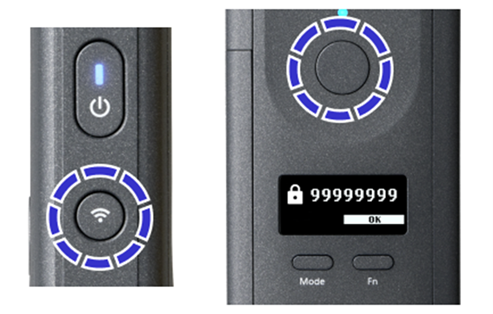

For mobile app users
If you are using the RICOH360 mobile app (version 1.18.0 or later) or RICOH360 Tours mobile app (Version 5.51.0 or later), this password change will not affect connectivity.
Bluetooth API specifications related to simplified wireless LAN connection feature are available at the following link.
An SDK is also available to supportBluetooth API mobile app development.
・theta-ble-client (version 1.3.2 or later)
Contact Us
For general inquiries about THETA and RICOH360 apps: RICOH360 Contact Us
For mobile app developers regarding API specifications: RICOH THETA Discussions
For mobile app developers regarding the Bluetooth API SDK: theta-ble-client
We will continue to strive to ensure that our products are reliable and secure, and for your continued trust and support.