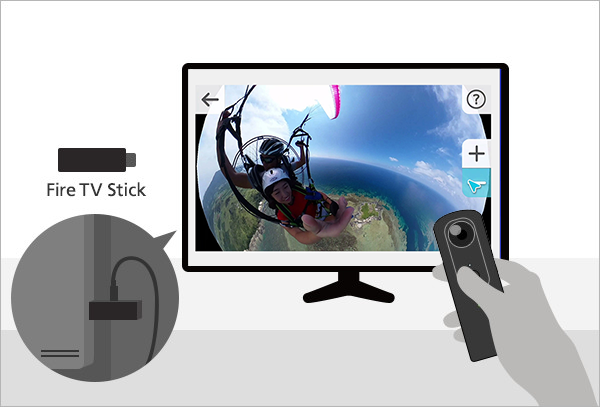
(This is a machine translation.)
What is Remote Playback?
Remote Playback is a feature that allows you to directly display images and videos taken with the RICOH THETA Z1 or V onto a monitor such as a TV using a Miracast-compatible device. The THETA acts as a remote control, letting you enjoy 360° content by moving it up/down, left/right, and zooming in and out. This function is especially recommended when you want to view photos or videos with a group of people.
What You Need
※ This page explains Remote Playback using the Fire TV Stick (2017 version) as an example.
※ These instructions assume that the initial setup of the Fire TV Stick (2017 version) has been completed and it is connected to the TV. For initial setup instructions, please refer to the Fire TV Stick manual.
※ The procedures and screen images described are as of October 2017 and may differ depending on software updates or changes to the Fire TV Stick (2017 version).
STEP 1
Press and hold the Home button on the Fire TV Stick (2017 version) remote, then select “Mirroring” from the screen.
STEP 2
Press and hold the Mode button on the RICOH THETA for more than 2 seconds to launch the plugin. The camera status lamp will light up white, and the wireless lamp will blink green.
※ Make sure that the Remote Playback plugin is selected in advance.
STEP 3
A list of thumbnails will appear on the TV. ※1
Press the Shutter button on the THETA to display a cursor in the center of the screen. Move the THETA to move the cursor. When the cursor is over the desired thumbnail, press the Shutter button again to play the selected 360° content.
※1 If there are many files on the THETA, it may take time to load the thumbnails. A THETA icon will be shown, and it may take about a minute.
STEP 4
While holding down the Shutter button (the cursor will turn red), move the THETA to navigate through the 360° content (photos or videos) in all directions.
If the cursor disappears off-screen or gets stuck at the edge, move the THETA to the center of the monitor screen and press the Shutter button to reset it. You can then freely move the cursor again and enjoy the 360° view.
You can also use the “+” and “–” buttons on the right side of the screen to zoom in and out. These are useful for magnifying specific areas or zooming out to see the entire image.
To exit Remote Playback, press and hold the Mode button on the THETA for more than 2 seconds until the camera status lamp turns blue.
Tips for a Better Experience
Because 2.4GHz networks may have unstable connectivity depending on the environment, we recommend setting the RICOH THETA to use the 5GHz band for a faster and more stable experience.
Since Remote Playback transmits images in real time, using the higher-speed 5GHz band helps ensure smoother performance.
※ To use 5GHz in Remote Playback, the Miracast-compatible device (such as a wireless display adapter) must also support output via 5GHz (W52).
※ According to radio regulations, 5GHz is restricted to indoor use only.