The flagship THETA Z1 boasts the highest image quality in the RICOH THETA series of 360 degree cameras. It is equipped with a 1.0-type back illuminated CMOS sensor, and is capable of shooting high quality 360-degree still images with 23 megapixels.
It has become widely used all over the world due to its ability to easily take high quality 360-degree images not only for creative purposes but also for virtual tour photography such as in the case of real estate promotion. Its popularity has especially increased during the coronavirus pandemic.
THETA Z1 allows you to easily capture beautiful 360-degree images by shooting with HDR settings in JPEG mode. However, for even higher quality results, it’s possible to shoot in RAW using RAW + JPEG mode and editing the photos in post.
Photo by Sam Rohn
RAW photos shot with THETA Z1 need to be developed with RAW editing software such as Adobe Lightroom Classic and then stitched into a 360-degree image using RICOH THETA Stitcher. Until now, RICOH THETA Stitcher could only be used as a plugin for Adobe Lightroom Classic.
Of course, we’ve received many requests to make RICOH THETA Stitcher a standalone app, so in response to such requests, we updated RICOH THETA Stitcher, and now you can use it without Adobe Lightroom Classic!
How is the new workflow? Let’s check it out!
Updating RICOH THETA Stitcher
Install RICOH THETA Stitcher v3.00.0 from the official THETA website.
In order to use RICOH THETA Stitcher as a standalone application you must update to v3.00.0.
How RICOH THETA Stitcher works
Dual Fisheye DNG files shot with THETA Z1 in RAW + JPEG mode are developed with Adobe Lightroom Classic and exported as Dual Fisheye JPEG / TIFF data.
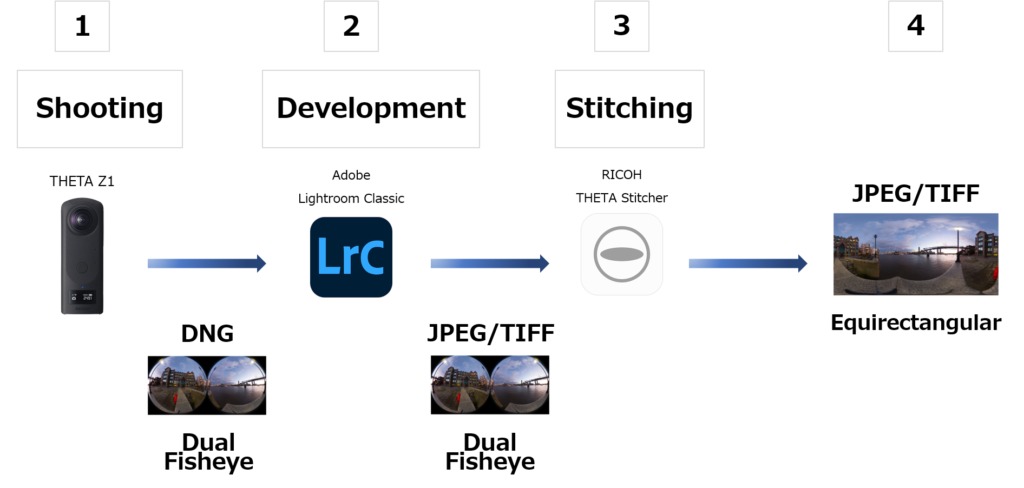
RICOH THETA Stitcher combines these JPEG / TIFF images into a 360-degree image by using equirectangular stitching.
Previously, RICOH THETA Stitcher(③) had to be used as a plugin in Adobe Lightroom Classic(②). But with the latest update, RICOH THETA Stitcher v3.00.0, Dual Fisheye JPEG / TIFF images exported from Lightroom can be stitched in RICOH THETA Stitcher (standalone).
How to use the new standalone THETA Stitcher
1) Develop RAW images shot by THETA Z1 with your RAW editing software* and export as JPEG / TIFF images (8-bit or 16-bit).
*The RAW editing software approved by Ricoh is Lightroom Classic 10.3.

Developed Dual fisheye RAW(DNG) JPEG/TIFF Data
2) Launch RICOH THETA Stitcher on PC, and drag and drop the JPEG / TIFF images that you want to stitch into 360 degrees. ↓
For Mac pc, aliases (shortcuts) are not automatically generated on the desktop even if RICOH THETA Stitcher is installed. Launch RICOH THETA Stitcher from Launchpad or create an alias directly on your desktop if needed.
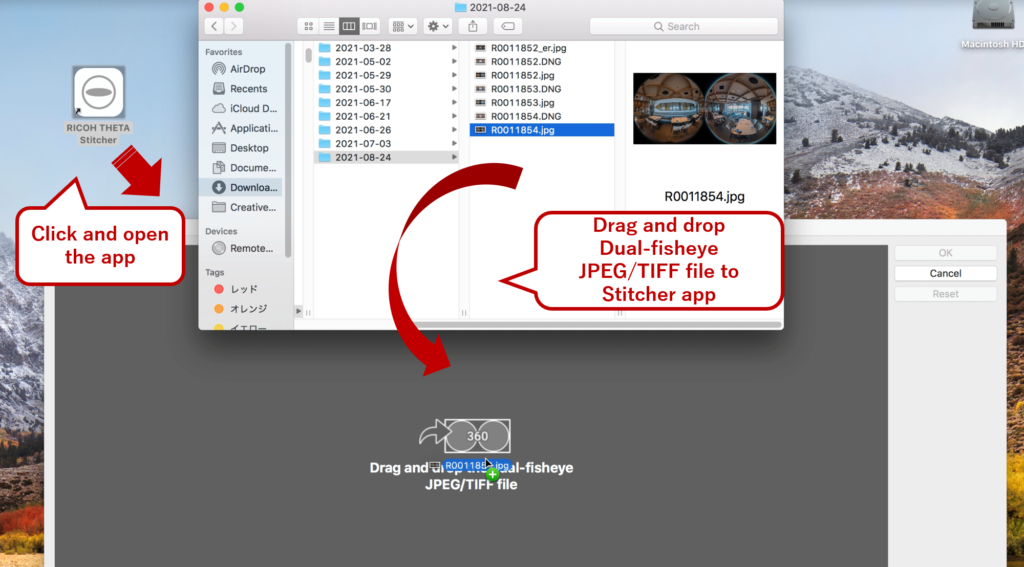
3) Adjust the centerpoint of the image as you like, and click ‘OK’ to expot. ↓
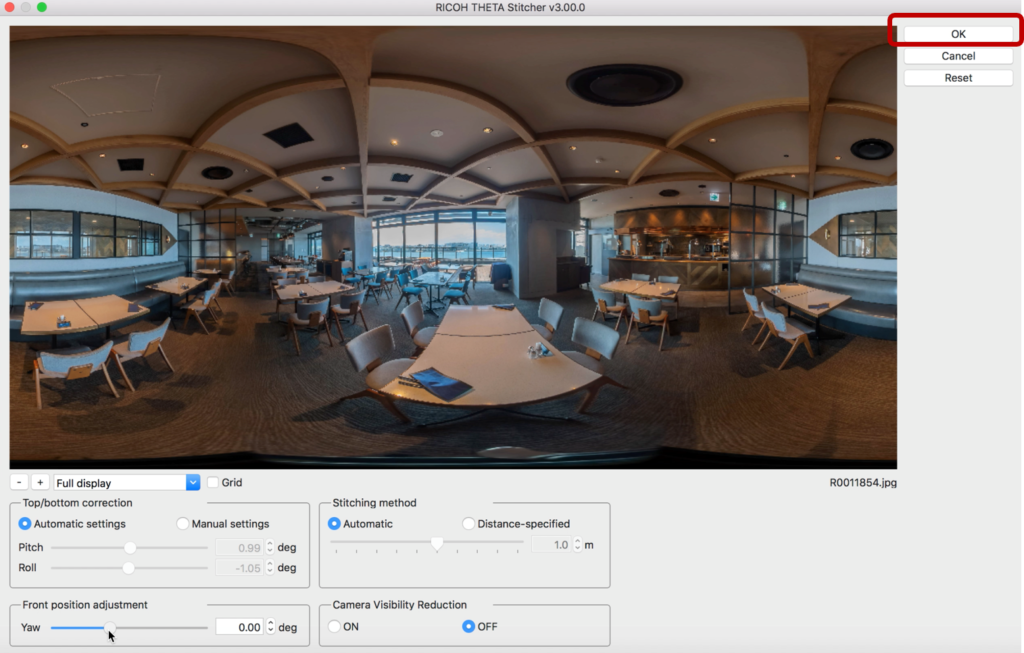
*You can also drag images directly onto the desktop shortcut.↓
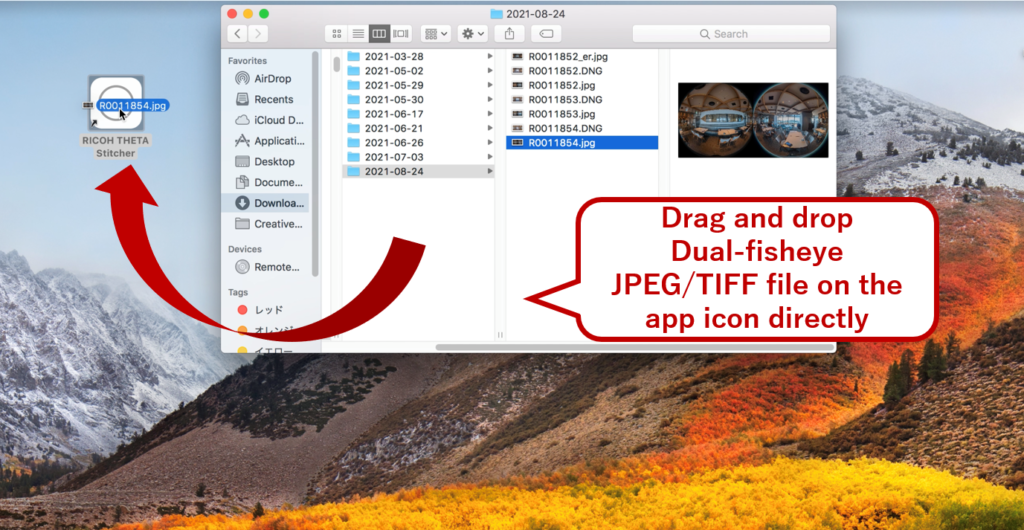
*You can import multiple files at once by dragging files. ↓

Export by batch processing. ↓
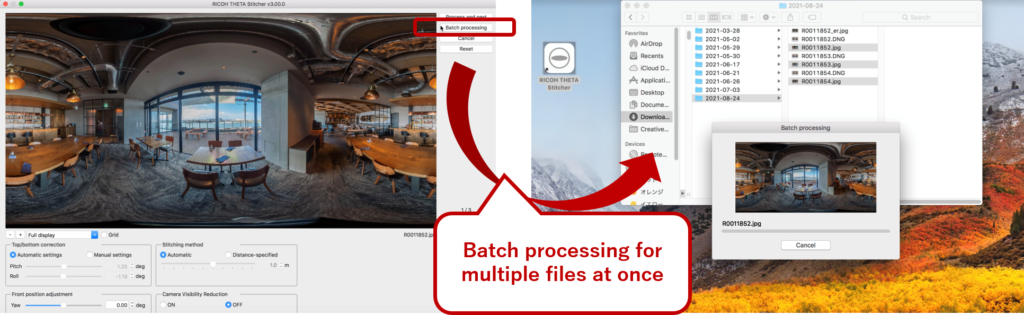
Developed ad stitched 360 degree image. ↓
*You can choose saving a file as “Overwrite image file” or saving it as a separate file from Setting menu.
Unchecking the checkbox adds “_er” to the end of the file name for saving it as a separate file.
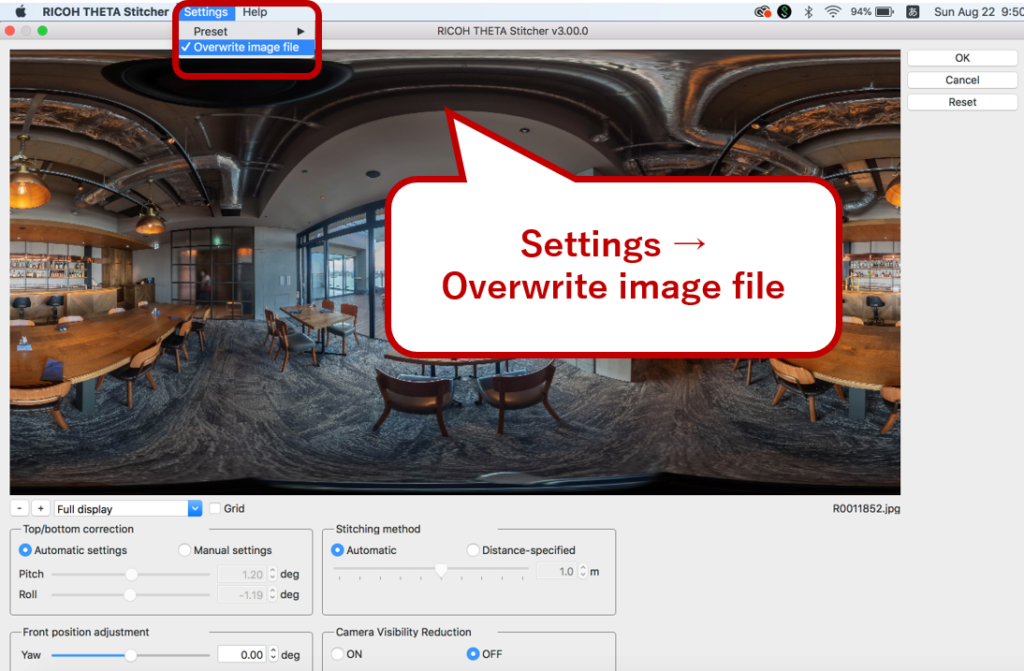
Things to watch out for:
Please be sure to take the following precautions in order to get the same beautiful results as you would directly from your THETA Z1.
Click here for details on how to use RICOH THETA Stitcher!
Photo by Sam Rohn
Caution:
– Please use images taken with THETA Z1
– The file format that can be processed is a Dual Fisheye JPEG / TIFF file. TIFF only supports 8-bit or 16-bit RGB.
– The image size that can be processed is 7296 x 3648. If you set ‘HDR Join’ in Lightroom Classic, uncheck the ‘Auto Align’ checkbox.
– We recommend placing JPEG / TIFF files in the same folder as the original DNG files, or make a new folder in the parent directory.
RICOH THETA Stitcher software got easier to use with this update! So, feel free to express yourself with THETA Z1!
Detail Tips Movie:
Related article : Learn how to edit and stitch RAW 360-degree photos from your RICOH THETA Z1!




.jpg)


.svg)




