Have you ever had a problem using THETA, such as being unable to connect your smartphone to THETA, or getting an unexplained error? We summarized some common problems and their solutions.
We’ll explain these 3 problems:
1. THETA can’t connect to your smartphone
2. The power doesn’t turn on / doesn’t work properly
3. You don’t understand the meaning of the error display and how to deal with it.
1. THETA can’t connect to your smartphone
You may have encountered a problem with remotely connecting THETA to your smartphone. There are 5 possible causes.*
*Check here for the basic instructions.
Cause #1: The Wi-Fi switch on THETA is off
Press the wireless button on THETA to turn on the Wi-Fi. Check that the wireless icon is displayed on the OLED panel for Z1 and SC2.
<Wireless button>

*When the power of the camera is turned on or the sleep mode is turned off while the frequency band is set to 5 GHz, the wireless LAN function is turned off. The Wi-Fi frequency band can be reset to 2.4 GHz by pressing and holding the wireless button and mode button simultaneously while the power is on. Note that the password is also initialized.
Cause #2: The password is incorrect
The SSID and password are listed on the bottom of THETA, so make sure that the password you entered is correct.
For example, the SSID of the THETA below is “THETAYP000010001.OSC” and the password is the 8 numerical digits in the serial number. In this case, it is “00001001.”
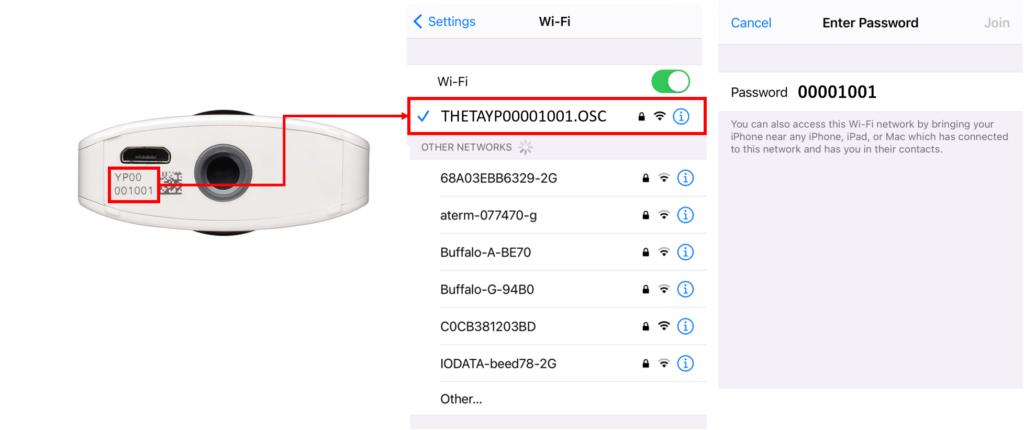
Cause #3: You are connected to another device nearby
Your smartphone may be connected via Wi-Fi to another wireless device. If that is the case, disable all connections, then turn on the Wi-Fi by pressing the wireless button on THETA to try connecting again.
Cause #4: THETA is in sleep mode
When THETA is not used for a certain period of time (Z1 defaults to 3 minutes, SC2 to 5 minutes), it automatically goes into sleep mode. Press the power button to make it ready for shooting, and then try connecting again.
Cause #5: The Wi-Fi signal is being interrupted by radio interference
Radio waves from microwave ovens, cordless phones that use the 2.4 GHz band, indoor wireless LAN devices, or other devices, may interfere with the THETA Wi-Fi connection. Try connecting THETA to your smartphone while away from any potential sources of interference to change settings and transfer your photos. If you really want to shoot remotely on the spot, try using the self timer which doesn’t require a wireless connection.
💡 If none of the causes above apply to your situation, please try the following methods.
– If the power-saving mode of the smartphone is turned on, turn it off.
– Reset THETA, restart, and try connecting again (the process for resetting THETA is explained in Troubleshooting #2 below).
– Turn off THETA, restart the THETA app, and connect.
– Press the wireless button on the THETA and repeat the connection procedure several times.
– Set the IP address and subnet mask of the iOS device to the following values, not DHCP.
IP Address:192.168.1.5
Subnet Mask:255.255.255.0

2. The power doesn’t turn on / doesn’t work properly
Have you had problems with activating THETA? Here are some possible causes and solutions!
Cause #1: THETA is frozen
If THETA is frozen, try resetting it by following the steps below. The reset method differs depending on the model, so please use the appropriate method for your model.
THETA Z1、THETA V: Press and hold the power button and wireless button simultaneously for more than 6 sec when the power is on.
THETA SC2、THETA SC、THETA S: Press and hold the power button simultaneously for more than 6 sec.

Cause #2: The battery is completely drained
THETA may have its battery completely drained, so please try plugging it in to make sure it is charged. When the battery is completely discharged, the red charging light may not turn on right away, so just leave THETA charging for some time.
Cause #3: THETA is not charging because the provided USB cable was not used
If you use a USB cable other than the one provided, THETA may take longer than usual to charge or it may not charge at all. We recommend using the genuine USB cable included with THETA at the time of purchase.

Make sure you use a genuine THETA USB cable for charging.
1. Connect to a PC with the included USB cable
Connect directly to the USB port on your PC (do not use a USB hub). Also, when charging, be sure to connect / disconnect the USB cable while the computer is turned on. If you restart your PC with the USB cable plugged in, the PC may not recognize THETA.

2. Use a proven third-party USB cable
Ricoh has confirmed compatibility for the following devices. However, they are not covered by the warranty, so use them at your own risk.
<USB power adapter>
– GR genuine USB power adapter (AC-U1)
– Genuine USB power adapter for iPhone / iPad
<Mobile battery>
– Anker PowerCore Speed 20000 PD
– Anker PowerCore 13400 Nintendo Switch Edition
– Anker PowerCore 10000 PD
3. You don’t understand the meaning of the error display and how to deal with it.
Have you found a red light or an error icon on the THETA display panel? If you don’t know the reason or how to solve it, it must be stressful! In case you see an error light, try the following 3 things first.
1. Make sure THETA is charging with a genuine USB cable.
2. Update the firmware. Click here for how to update.
3. Reset the power.
Next , we explain the meaning of each error code for each THETA model!
THETA Z1 error display
The Z1 has a small lamp called ‘Camera status lamp’ under the shutter button. It is blue when it is normal, but what happens when there is an error?
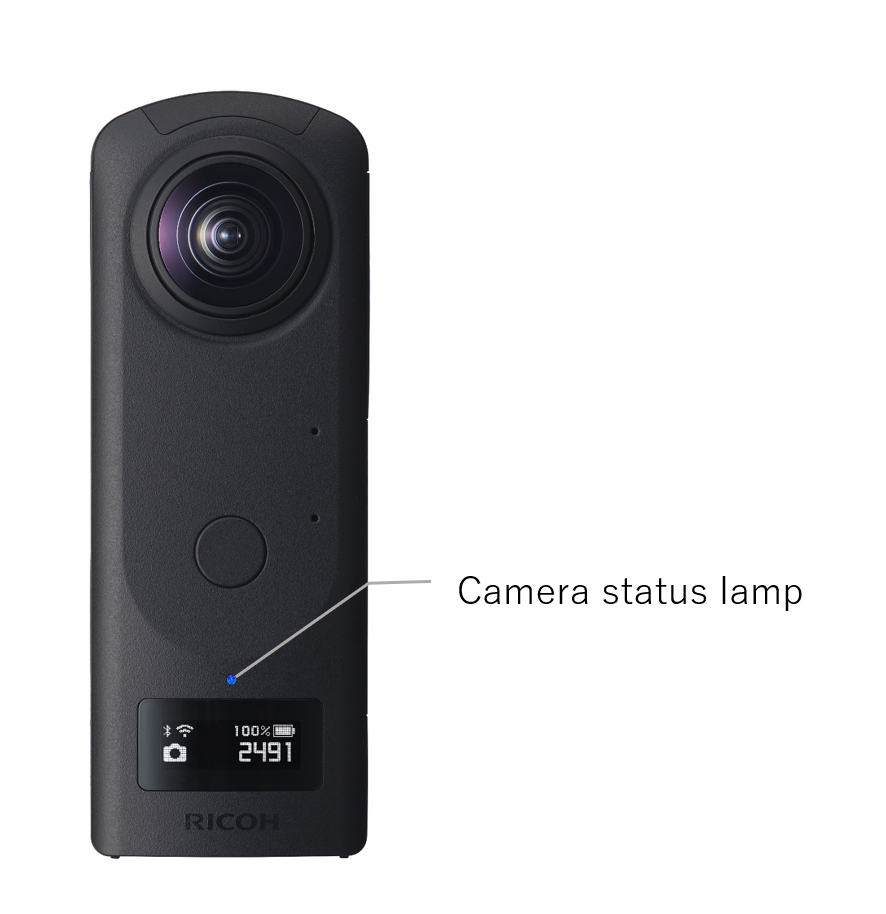
– Flashing in red: An error has occurred in the camera. The lamp also flashes during the the power-off process of the camera.
– Unlit: Shooting is not possible as the camera is in the sleep mode *1, no more images can be captured, or no more recordable time remains. The lamp is also unlit in the light/sound off mode or during shooting.
If you press the power button and the lamp remains off, remove some data from THETA to make sure it is not at full capacity.
In addition to the indicator lights, the Z1 also displays icons on the OLED panel. Here is a summary of what each icon means.

Battery temperature error

Camera unit temperature error

Electromagnetic compass error *2

Memory capacity warning

Battery level warning

Other errors
*1)The camera automatically enters the sleep mode if no operations are performed for a set period of time (default setting: 3 minutes). Shooting is not possible in the sleep mode. Press the power button to enable shooting, and then press the shutter button to perform shooting. The lamp is also unlit in the light/sound off mode or during shooting.
*2)The electromagnetic compass values are incorrect. Move the camera in a figure 8 pattern. This is more likely to occur when a magnet or other magnetic object is close to THETA.
Check here for more about the names of each part and the indicator lamps.
THETA V error display
THETA V doesn’t have a display panel, so if an error occurs, it will be displayed with the indicator lights on its body.

Memory warning lamp Lit: Remaining number of images that can be captured: 500 or more but less than 1300 (Remaining memory: 2 GB or more but less than 5 GB)

Memory warning lamp Flashing: Remaining number of images that can be captured: Less than 500 (Remaining memory: Less than 2 GB)
Check here for more about the names of each part and the indicator lamps.
THETA SC2 error display

Camera unit high-temperature warning

Memory capacity warning

Error

Battery error
Check here for more about the names of each part and the indicator lamps.
If that didn’t help, please contact us here.




.jpg)


.svg)




