Note: Support for the THETA+ app has ended in January 2023.
https://topics.theta360.com/en/news/2022-10-27/
RICOH THETA is a 360-degree camera that is useful for recording all kinds of things in the field. You may be wondering how to save, view, and share your 360 degree images as it is a little different from regular photos.
In this article, we’ll show you how, especially in work situations!
Click here to see how to share images in your personal life.

Saving and browsing 360-degree images
1 Save on a smartphone and browse
The easiest way to save and browse 360-degree images is to use the THETA basic app on a mobile device (iOS/Android).
When you want to see the next photo while viewing a 360-degree image, swipe left or right with two fingers rather than using the arrow at the bottom left of the screen.
Another tip: 360-degree images look wider when turning your smartphone sideways. So, we recommend unlocking the automatic rotation on your phone.
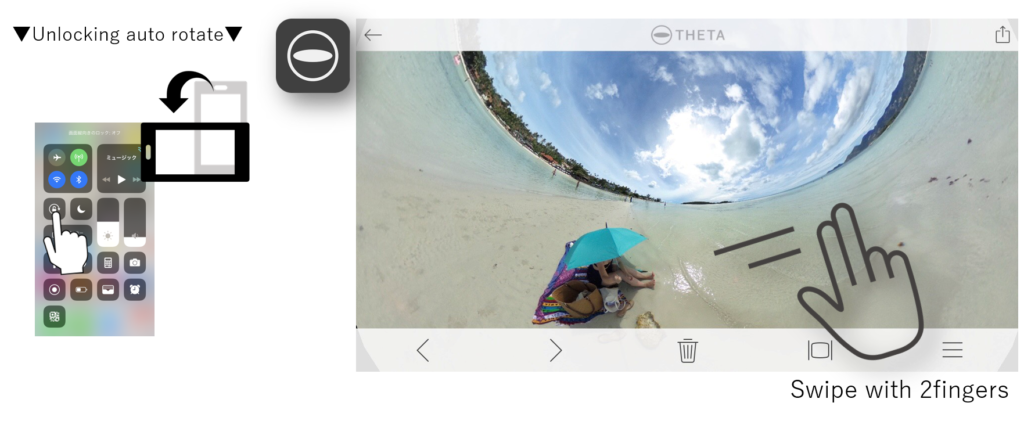
In addition, a “favorite image” function has been added to the latest THETA basic app. You can mark your favorite images with a star and browse only your favorites.
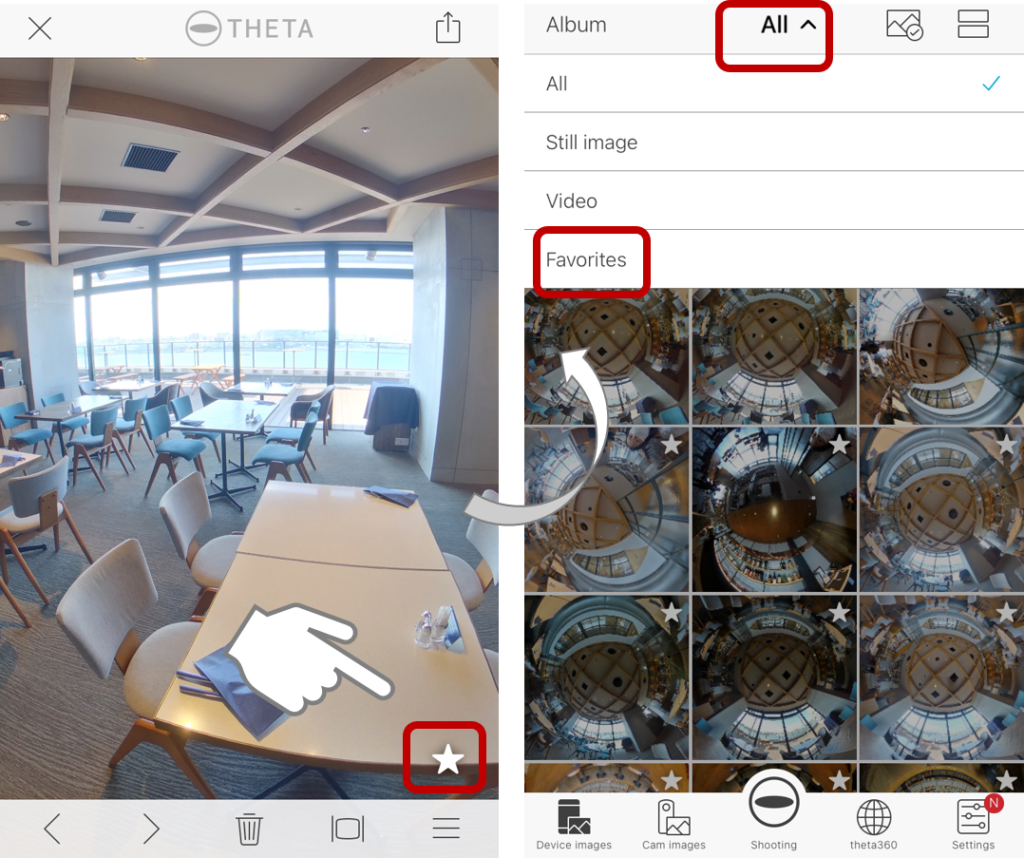
Please update the THETA basic app to the latest version and give it a try.
2 Browse on Google Photos
Google Photos supports browsing 360-degree images, so you can easily enjoy your photos without an additional app.
The round arrow mark on the upper right of the image in Google Photos means the item is a 360-degree image.
You can store an unlimited number of 360-degree images for free.
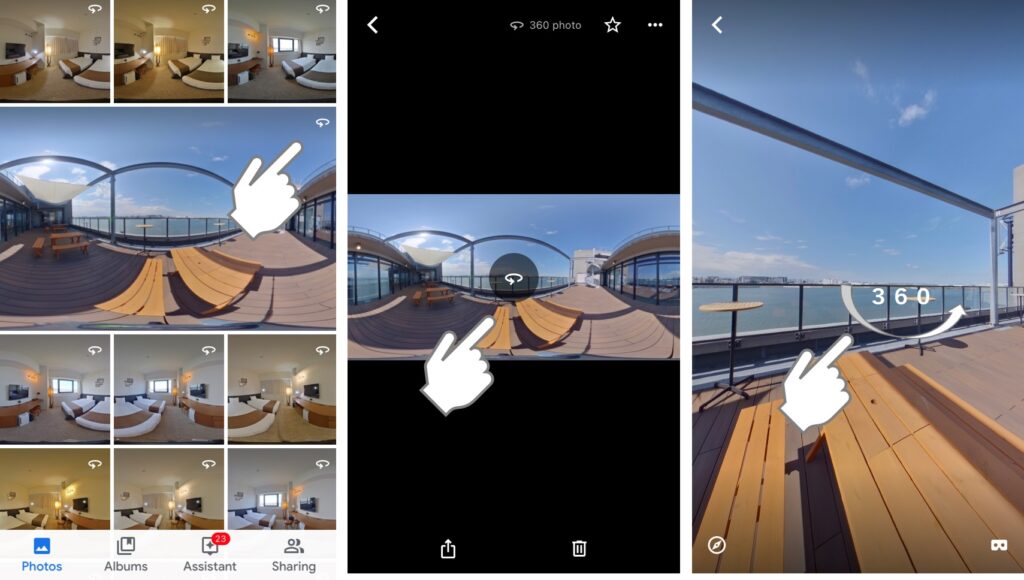
* However, the Google Photos free plan will compress the image, so if you do not want to deteriorate the image quality, we recommend to use a paid plan.
If you install the Google Photo app on your smartphone and enable sync, it will conveniently backup all of the camera roll images on your phone including the 360° images transferred from your THETA.
You can also easily upload images that you have imported from your PC to Google Photos.With Google Photos, you can share both regular and 360-degree images in the same album, so not only can you view your own images, but you can also share them to multiple people at once.
3 Save on a PC and browse
By connecting the USB cable supplied with THETA to your computer, you can transfer the THETA data to your computer and browse the images.
First, download the THETA app for PC to view 360-degree images on your computer.
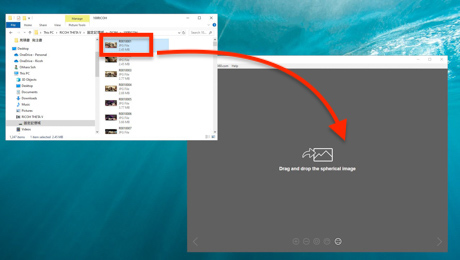
You can browse by launching the app on your PC and drag-and-drop the 360-degree images into the app.
→ Click here for details on browsing 360-degree images on a PC!
Sharing 360-degree images
1 Share in a Google Photos album
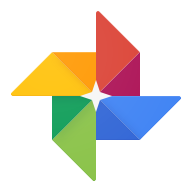
If you want to share multiple 360-degree images with someone at once, the best way is to use a Google Photos album.
It is very convenient because you can share it together with normal photos.
→Click here for details about sharing on Google Photos.
2 Share photos directly
360-degree images can be shared with others as email attachments, via cloud applications, or other ways, just like usual data. However, if you open the 360-degree data as it is, you will just see it in a horizontal panoramic view, as below.

How a 360-degree photo looks when opened in a general app
To view the image as a sphere in 360-degrees, the data must be downloaded to a PC and then opened in the THETA app for PC.
And this is how it looks when viewed with the THETA app
For instructions on how to use the THETA app for PC, click here.
3 Crop like a normal photo and share
When you view a THETA 360-degree image with the THETA app, straight lines will appear curved, so if you simply take a screenshot and crop the photo, the image will probably be a little distorted.
To avoid that, try using the THETA+ app on your smartphone to edit.
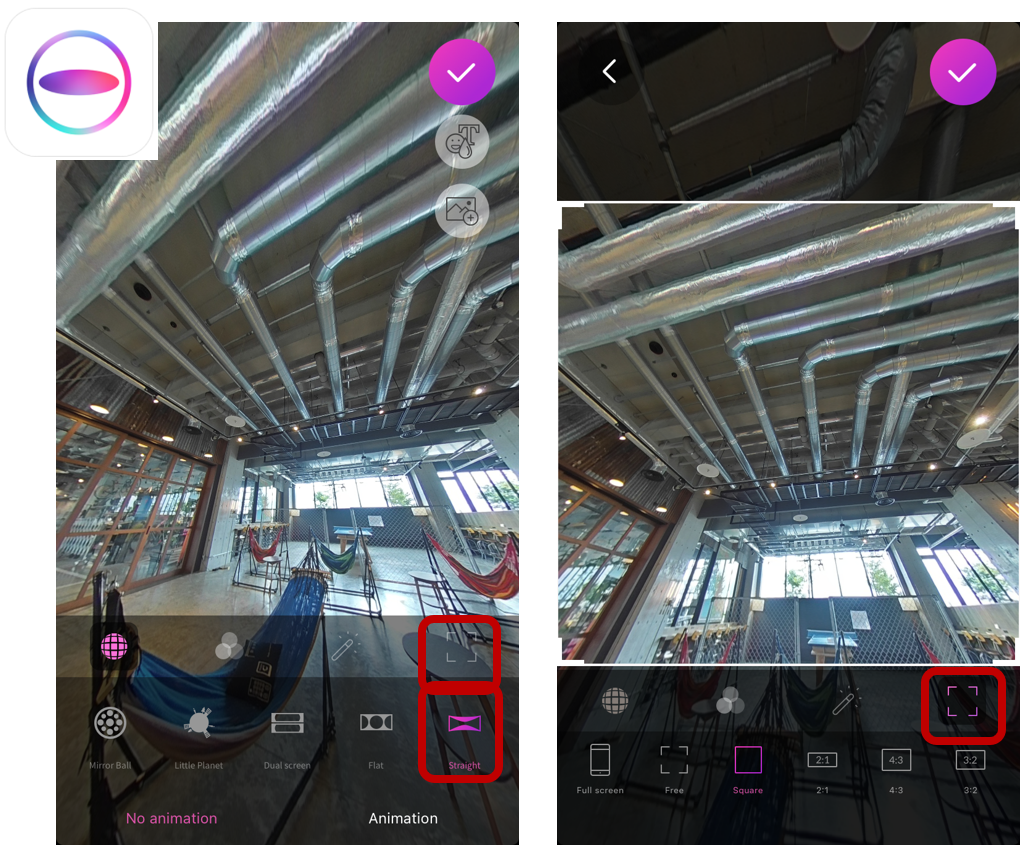
Editing screen in the THETA+ app
If you select ‘Straight’ in the THETA+ app, you will get a straight, undistorted 360-degree view. From there, you can crop the image to any angle and size you want.
This is a good method for using a portion of a 360-degree image for business purposes. Click here to install and how to use the THETA+ app.
360° images make your work more efficient
1 For virtual tours
Use 360-degree images to introduce your property or facility on your website in a virtual tour. You can use the virtual tour service called RICOH360 Tours. It provides a 360-degree panoramic tour production app that is easy to use. By using virtual tours, you will be able to promote your business and attract customers.
Virtual Tour on RICOH360 Tours
2 Streamline construction management by linking drawings and 360 images
To take advantage of 360 degrees in your construction work, you may find it useful to use a construction management system that allows you to manage your progress by tying images directly to each point on the blueprint.
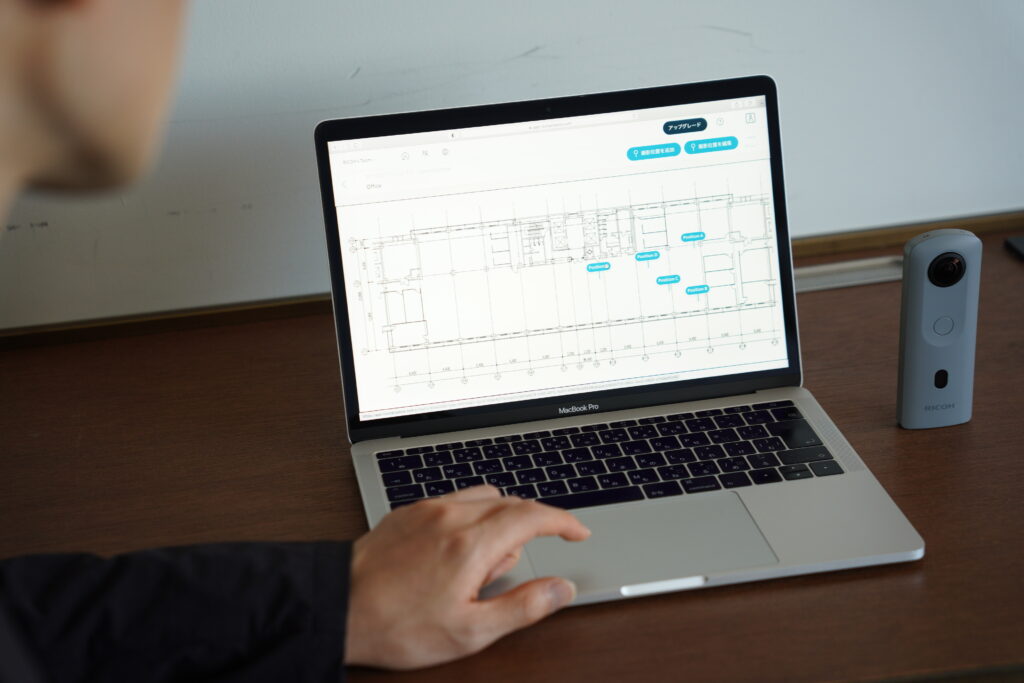
Register 360° images for each point in the drawing and share in the cloud
RICOH360 Projects is a cloud service that changes the way teams communicate and work by capturing, organizing, and sharing 360-degree images of construction site conditions with RICOH THETA. With the images, it is possible to accurately communicate the situation on site even to those who are not there, making remote management possible and improving work efficiency.
Try using 360-degree images in your life!
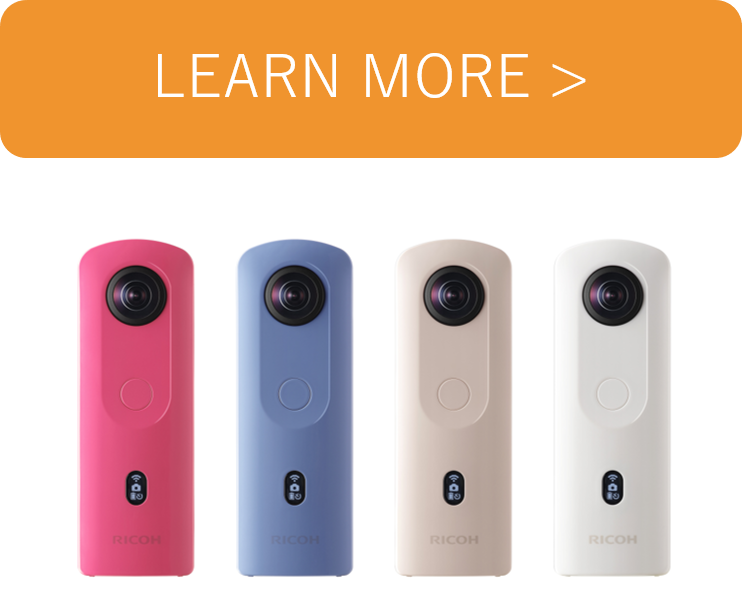




.jpg)


.svg)




