RICOH THETA X is a new 360 degree camera in the THETA product line! It is the first model in the series to feature a large 2.25-inch full-color touchscreen, making it more user-friendly for both business and personal use.
RICOH THETA X features the first large touchscreen in the THETA series
The large 2.25-inch touch screen integrated into THETA X allows for a frictionless 360-degree shooting experience. Everything is now easier and more user-friendly, from shooting to viewing, including checking the composition and shooting position on the live view display, checking and changing various settings, and viewing images after shooting.

With previous models, when changing settings or checking images, it was necessary to connect a smartphone to THETA via Wi-Fi and use the THETA app. We received many requests from users for a way to do these things directly on THETA itself without using a smartphone. With the addition of the new touchscreen there are fewer situations that require a connection to a smartphone with THETA X!
RICOH THETA X : 11K HDR
Photo by Sam Rohn
THETA X has been greatly improved and can be operated directly via the touchscreen. You can efficiently take pictures wherever you need to, using only THETA X itself. The screen is designed to be simple and easy to operate, as if you were using a smartphone.
We will now introduce each setting screen that can be accessed by swiping from the shooting screen that appears when THETA X is activated.
Easy Operation Introduction Video for RICOH THETA X
Shooting Screen:
The shooting screen shows the live view, and the current shooting settings are displayed at the bottom of the screen. With the live view display, you can check the composition and shooting position directly on THETA X without using the THETA app on your smartphone.
Also, on the shooting screen, you can enable the self-timer, switch the still image resolution (5.5K/11K), and switch between still image and video modes by tapping their respective icons. You can also quickly access the shooting setting screen by tapping its icon or by swiping up from the bottom of the screen.

Shooting Screen
Camera Settings:
Swipe down from the top edge of the shooting screen to the camera settings screen. On this screen, you can change various settings such as Bluetooth, screen brightness, shutter volume adjustment, and other settings.

Camera settings (Swipe down)
Shooting Parameter Setting Screen:
Swipe up from the bottom edge of the shooting screen to the shooting parameter setting screen. You can change the HDR composite settings, exposure compensation (EV value), white balance, and other settings.

Shooting parameter settings (Swipe up)
Swipe up again on the parameter setting screen to access the shooting settings. Here you can change the duration of the self-timer, register ‘My Settings’ to set your favorite shooting conditions, and change the image size for still images and movies

Shooting settings (Swipe up again)
Playback Screen:
Swipe from the left edge of the shooting screen to the right to open the playback screen. The 360-degree still images and videos you have taken are displayed in a list on the playback screen, and you can tap each one to review or delete the images.

Playback (Swipe from the left edge)
You can also check a star (★) to your favorite images. The label will be carried over to the THETA app when you transfer the image to your smartphone via the app.
Plug-in Selection Screen:
Swipe from the right edge of the shooting screen to the left to see the plug-in selection screen. Plug-ins can be installed from the RICOH THETA Plug-in Store website after connecting THETA X to a PC with a cable, but it is also possible to install plug-ins directly* from the Plug-in Store using only THETA X itself.
*THETA X and the wireless LAN router need to be connected directly in client mode. The client mode setting can be enabled from the camera settings screen.
Notification about the End of the “Plug-in Direct Download Service” for RICOH THETA X

Plug-in selection (Swipe from the right edge)
THETA X is equipped with a large touchscreen, a first in the THETA series, making it much easier to handle as a standalone camera. We hope you give it a try!
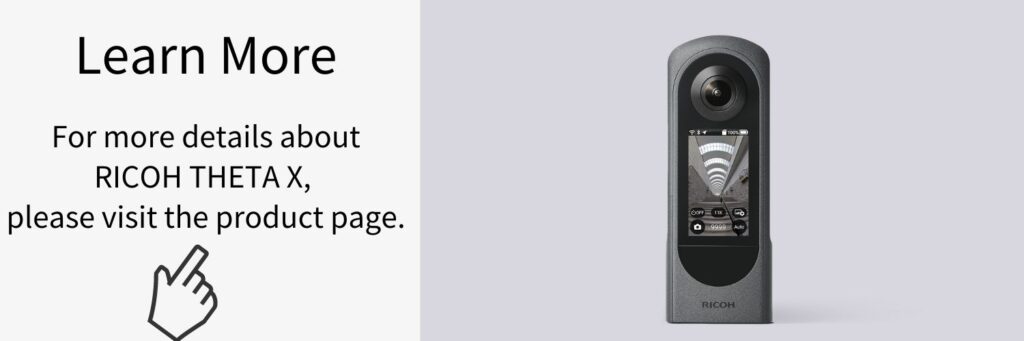
360 degree photo : Sam Rohn




.jpg)


.svg)




