RICOH THETA X supports a new easy way to connect to your smartphone that’s different from previous THETA cameras!
Until now, THETA required a Wi-Fi connection to a smartphone and used the THETA app each time when changing and checking shooting settings or reviewing images. However, THETA users have reported difficulty using this method and we have received requests to improve the ease of use when taking pictures and connecting to a smartphone.

Now THETA X is equipped with a large touch screen directly on the unit, allowing users to operate THETA without using a smartphone, including setting up shooting and reviewing images. Also, the pairing experience has become much smoother.
Here’s how to connect THETA X to your smartphone and our recommendations for using THETA X!
Photo by Sam Rohn THETA X 11K HDR
Connecting THETA X
With THETA X the Wi-Fi connection is automatically established via a Bluetooth connection. Once your smartphone is paired through an easy Bluetooth connection, it will automatically obtain THETA’s SSID and password so there is no need to enter it into the Wi-Fi menu on your smartphone, which was the case with previous THETA models.
*1 Multiple Input Multiple Output technology that communicates using multiple antennas
Connection flow between THETA X and smartphone:
1. Turn on Bluetooth on THETA X.

2. Turn on your phone’s Wi-Fi and Bluetooth and activate the THETA app. The app will automatically recognize THETA X. THETA app should be updated to the latest. Please download the latest app here.

3. Tap “THETA X” on your smartphone and the Wi-Fi icon on THETA X automatically turns on and connects to your smartphone.
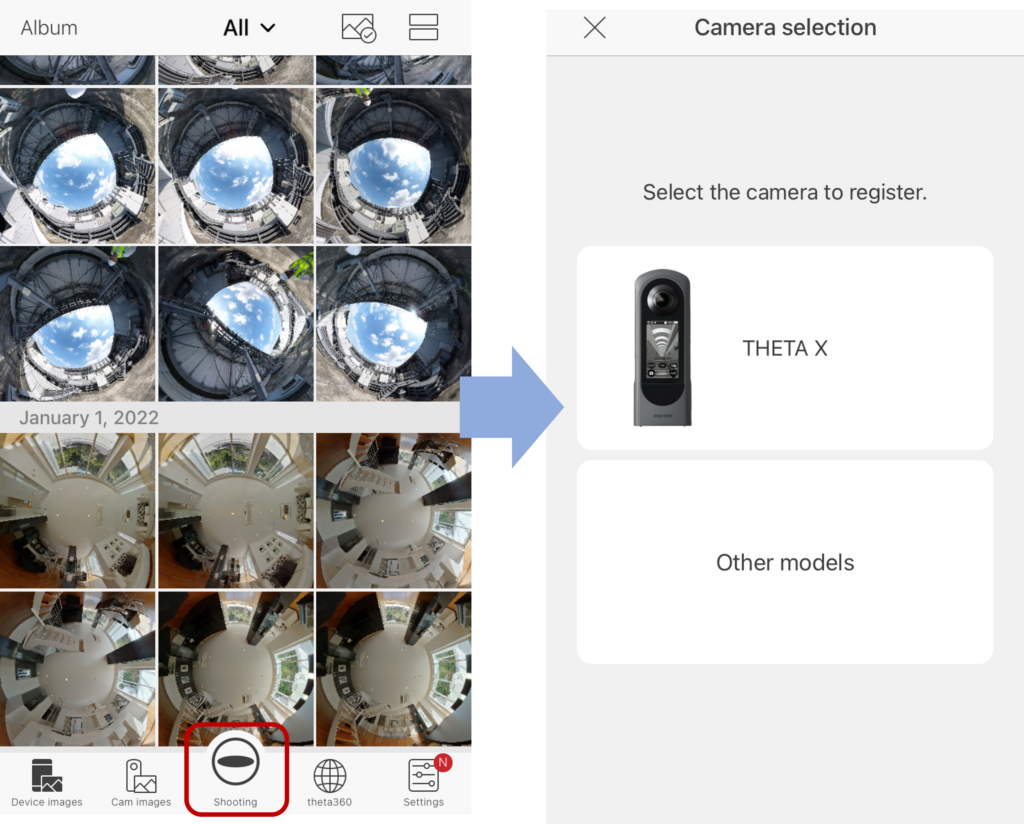
Reference (another way to connect):
Tap Other models, and read the SSID from the 2D code on the bottom of THETA when connecting for the first time
iOS: 2.17.0 or later
Android: 2.2.0 or later

Sleep recovery and Wi-Fi connect is possible with an app
THETA X uses a new Wi-Fi connection method that utilizes Bluetooth. It allows THETA to connect to the app via Bluetooth even when THETA is in sleep mode*, so simply pressing a button in the THETA app is enough to wake THETA from sleep and connect to Wi-Fi.
Previous THETA models could not maintain the Wi-Fi connection with a smartphone when they went into sleep mode, so it was necessary to wake THETA up first before using the smartphone app.
*THETA X goes to sleep in 3 minutes by default.

THETA X will continue to maintain a connection with your phone via Bluetooth even after entering sleep mode as long as it is connected via Bluetooth. Another new feature is that THETA consumes less power when connected via Bluetooth than via Wi-Fi, so THETA can stay connected with a minimal power load on both THETA and your smartphone.
Photo by Yuqing Guo THETA X 11K HDR
Even if THETA is not in sleep mode, you can keep THETA X connected to your phone while reducing power consumption by turning off Wi-Fi on THETA X and turning on only Bluetooth.
Give it a try If you would like to reduce THETA’s power consumption.
For efficient remote shooting
Since THETA X allows you to change shooting settings and review images directly on its touch screen there will be fewer situations in which you have to connect THETA X to a smartphone than with previous THETAs.
If you want to take a picture without yourself in the frame, you can hide while shooting with the self-timer enabled (up to 10 seconds) on THETA X itself. This way you can head for cover and quickly and conveniently take a picture while out of the frame.

THETA X also comes standard with a ‘Time-Shift’ function, previously requiring a plug-in, that staggers shutter release of each lens so that the photographer can move to the side of the camera that is not taking a picture (or you can be on the shooting side and have two of yourself in one 360-degree image).
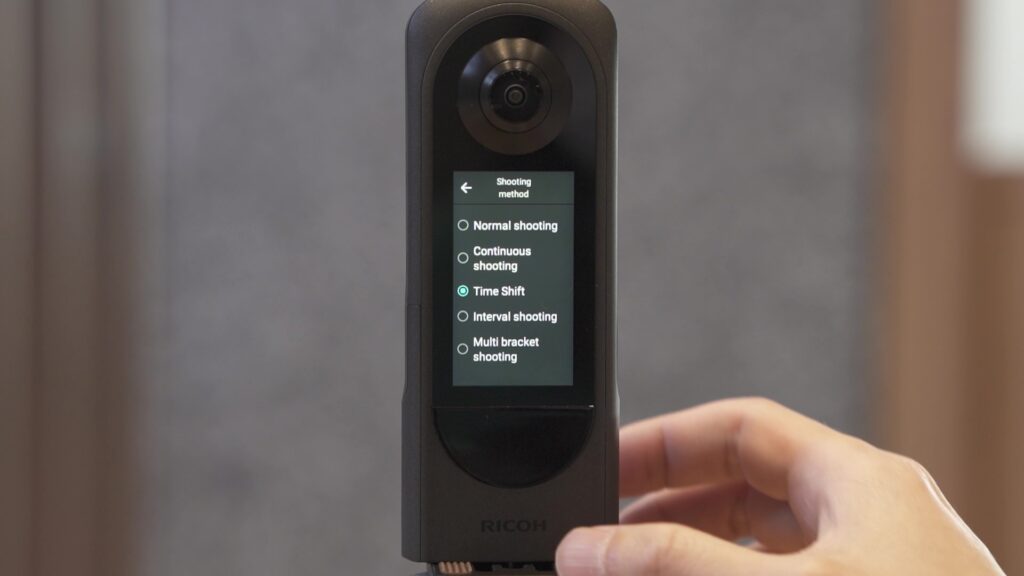
If you want to remotely instruct THETA X to shoot from a distance, you can connect it to your smartphone and shoot with the THETA app. However, for more efficiency and consideration about power consumption, we recommend using a Bluetooth remote control.
With THETA’s dedicated Bluetooth remote control TR-1*, it is easy to shoot while away from THETA X.

*When using a remote control other than the dedicated Bluetooth remote control, the Bluetooth icon will light up, but TR-1 icon will not.
Client-mode connection
‘Client Mode,’ which allows a direct connection between THETA and a wireless router, is also very easy to set up with THETA X!
By connecting THETA X to a wireless router in Client Mode, you can perform firmware updates and install plug-ins directly on THETA without the need for a PC or other device.*

*In some network environments, it may be faster to install the firmware update or plug-in using a PC.
Swipe down on the THETA’s shooting screen, turn on the THETA X’s wireless LAN function, and tap ‘Client Mode’ to display the wireless device list. Scrolling down the screen, tap the SSID of the wireless router you wish to connect to.
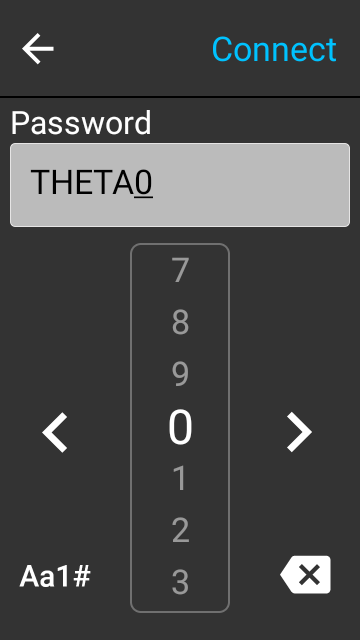
Try to make the most out of THETA X by using the onscreen camera controls, remotely using Bluetooth remote control, or by connecting to a smartphone!
Detail for still image quality of THETA X:
How is the still image quality of RICOH THETA X?
Detail for video feature of THETA X:
What are RICOH THETA X’s new video features?
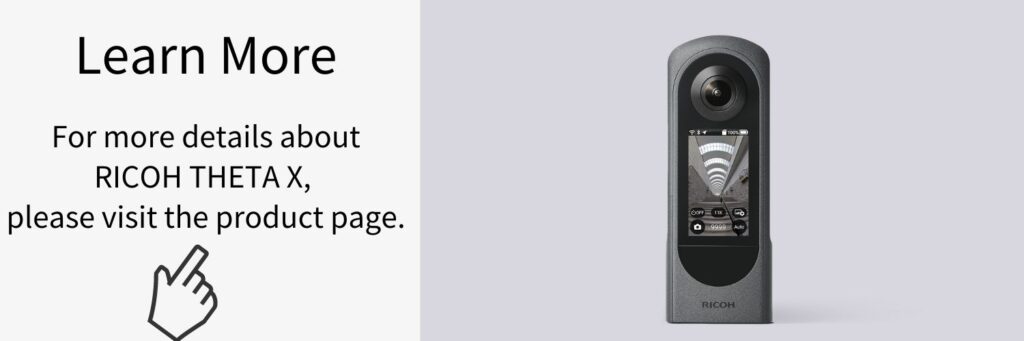




.jpg)


.svg)




