Introduction
Do you ever wonder what it’d be like to be able to participate in an event from a location far away and yet experience a sense of reality as if you were actually at that place in that moment? Using the THETA live streaming function, users can share remote spaces with others. Wouldn’t it be wonderful if you could remotely view your child’s kindergarten recital, school entrance ceremony or graduation ceremony using your smartphone or VR goggles even when you’re unable to be there physically? With this function, you can even spin the 360-degree video and get a close-up of just your child or whatever you want to focus on.
Alternatively, using THETA’s VR Live, you can watch music concerts or pop idol concerts remotely and not just enjoy the overall performance, but even get close-ups of your favorite idol group members.
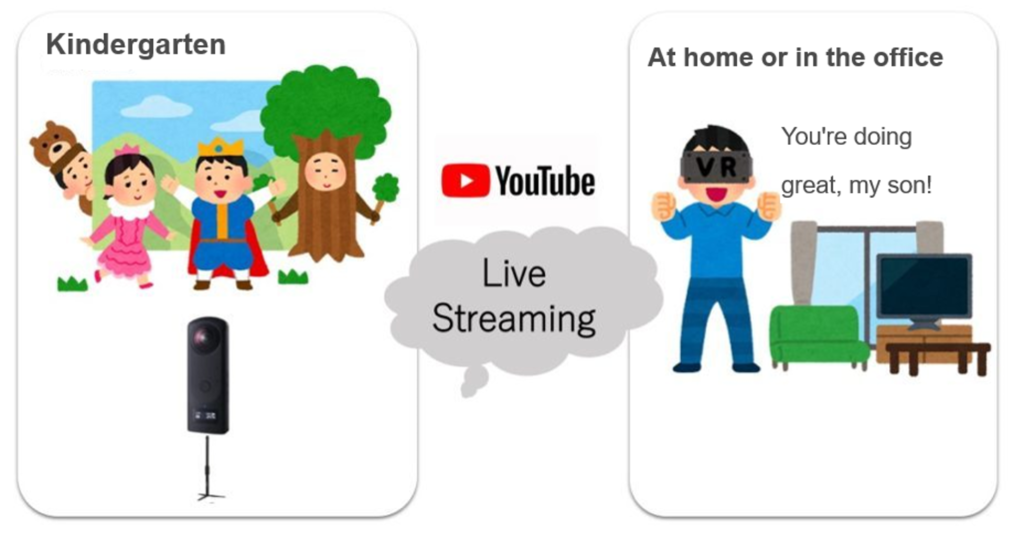
Equipment and system configuration
There are various methods to view and stream VR Live using THETA. This article introduces a method using YouTube to stream and view from THETA at up to a resolution of 4K and speed of 30 frames per second. This explanation uses the THETA Z1 and a Mac PC. Both video and sound can be streamed and viewed.
With the system configuration shown in the figure below, VR Live can be streamed stably for over 5 hours.
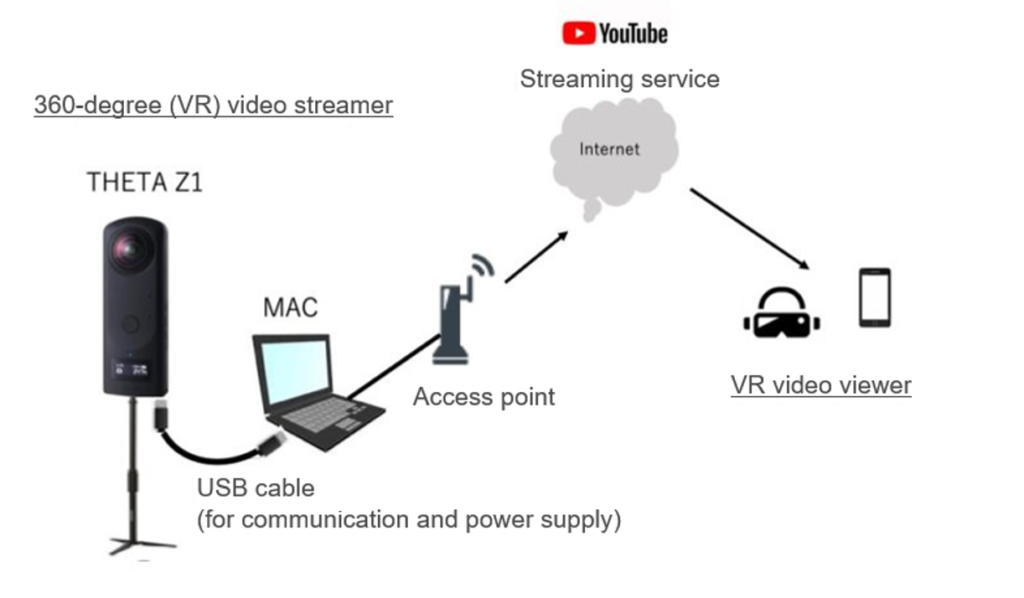
Required equipment includes the THETA Z1, a Mac PC, monopod, USB cable and a free application software called OBS (Open Broadcast Software). By connecting THETA Z1 with a Mac PC (with a USB-C port compatible with CDP) using a USB-Type C cable, THETA can be supplied with power from the PC so there’s no need to worry about its battery life even when using it for long periods of time. Operation has been tested with a Mac Book equipped with Mac OS Ver. 10.14.
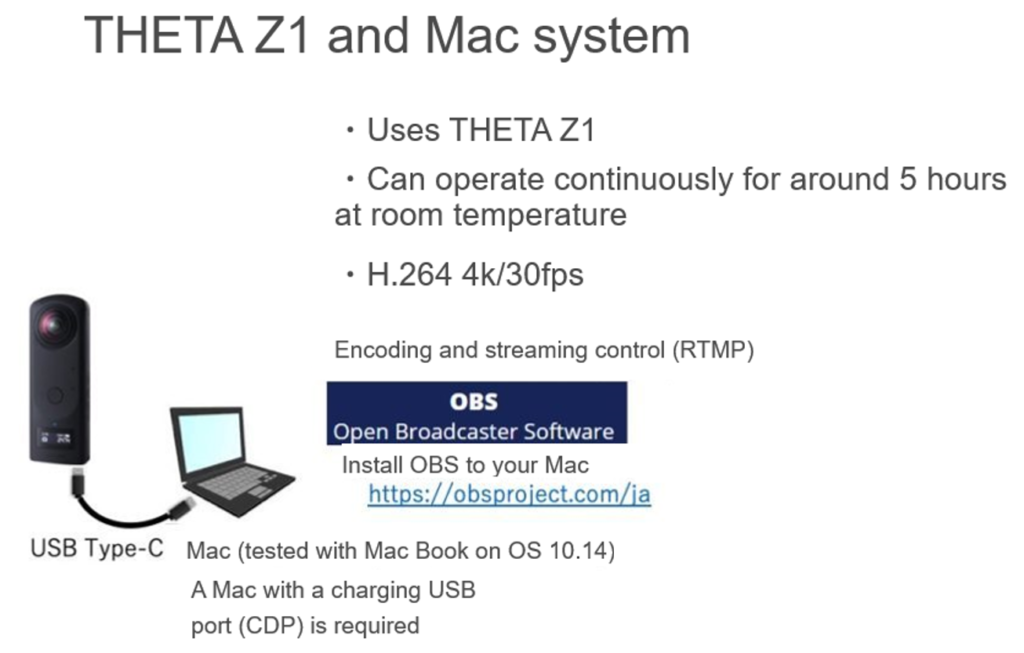
Performing settings
For details, check >>Let’s live stream in 4K using RICOH THETA Z1.
The following explains the procedure for Windows/Mac.
STEP 1 Installing software required for the PC
Use a high-performance PC and install the required software.
* Web browser: Google Chrome
* Streaming software: OBS Studio
* Video playback software*1: MPC-HC
* Live streaming drivers*2: RICOH THETA UVC 4K
*1: Used to check that video has been output from RICOH THETA Z1. Installation is optional.
*2: Used when the video is not displayed properly on a Windows 10 Ver. 1703 environment. Installation is optional. Please update to the latest firmware and driver (RICOH THETA UVC 4K) before using live streaming function. (News)
STEP 2 Checking live videos from RICOH THETA Z1 on the PC screen
RICOH THETA Z1 can output videos in an Equirectangular format by compositing videos shot through 2 lenses in real-time within the camera. It is possible to check whether the Equirectangular format video has been input to the PC correctly from RICOH THETA Z1.
STEP 3 Performing settings in YouTube
STEP 4 Performing settings in OBS Studio
STEP 5 Starting streaming with YouTube
Viewers can watch 360-degree live videos by spinning them round on the YouTube app or Google Chrome browser installed on their smartphones. Using VR goggles such as Oculus Go are recommended for a VR experience with a sense of reality that really makes you feel like you are right at that place in that moment.
Conclusion
In this article, we have explained how to stream and view 4K VR Live via YouTube using THETA.
The settings are a little troublesome, but once you’ve completed them, it’s easy to live stream.
It’s a very effective way to share videos of events with other people far away who are unable to attend the event physically
There are various ways of using THETA’s live streams, such as to conduct work meetings remotely from your telework location, to stream events such as weddings and sports events, to share your holiday experiences while traveling, and even for companies to conduct recruitment briefing sessions. Take this chance to try exp
is limited, more stable streaming may be achieved by streaming at 2K instead of 4K.




.jpg)


.svg)




