Many people still take photos with their smartphones even though they regularly shoot with THETA, a 360-degree camera.
If that sounds like you, try putting your favorite images together into one short video, creating a fun Animation Photo for saving your memories!
Animation Photos allow you to combine smartphone photos with THETA 360-degree photos. There are now two ways to create them. The existing method is to use Animation Photo in the editing app THETA+ after shooting, but we’ve also updated the basic THETA app with a new feature. Now you can set Animation Photo mode in the app prior to shooting. This allows you to shoot with THETA and your smartphone at the same time to create an Animation Photo on the spot.
Combine images of a smartphone and THETA into an Animation Photo!
Here’s the example edited in the THETA+ app.
If you combine a smartphone photo like the one below…

…with a 360-degree image taken with THETA,
it becomes an Animation Photo like this.
The smartphone shot only shows the kids looking at the pond, but by adding the THETA 360-degree image, you can also remember the entire setting which you experienced while you were really there.
As another example, it’s also good for meals or nature scenes. You can combine smartphone shots of food or flowers with THETA shots of the people or the landscapes surrounding them.
Be creative by making your own Animation Photos!
Here’s a more detailed instructional video:
A good way to use your time at home is to look back at the photos in your smartphone and THETA and create new Animation Photos.
Ref:How to create a THETA Animation Photo combined with a smartphone shot.
Shooting on a smartphone and THETA at the same time and instantly making an Animation Photo!
The Animation Photo function was added in the latest basic THETA app update. This function makes it possible to generate Animation Photos on the spot! Here is how it works: first, take a photo with your smartphone, then THETA will automatically take a 360 degree photo at the same time, and finally THETA will automatically generate an Animation Photo by combining the 360-degree photo and the smartphone photo you just took.
The first step is to update the basic THETA app to the latest version.
Next, use your smartphone to connect to THETA via wifi, and then go to ‘Shooting Settings’ in the basic THETA app, select ‘Shooting Method’ and then select ‘Animation Photo’.
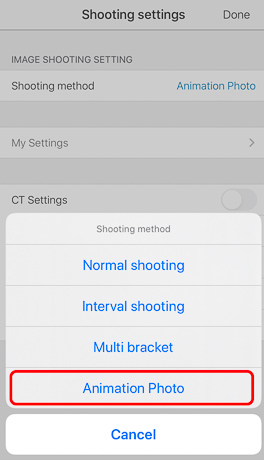
Select ‘Animation Photo’, and the shooting screen will be displayed on the smartphone.
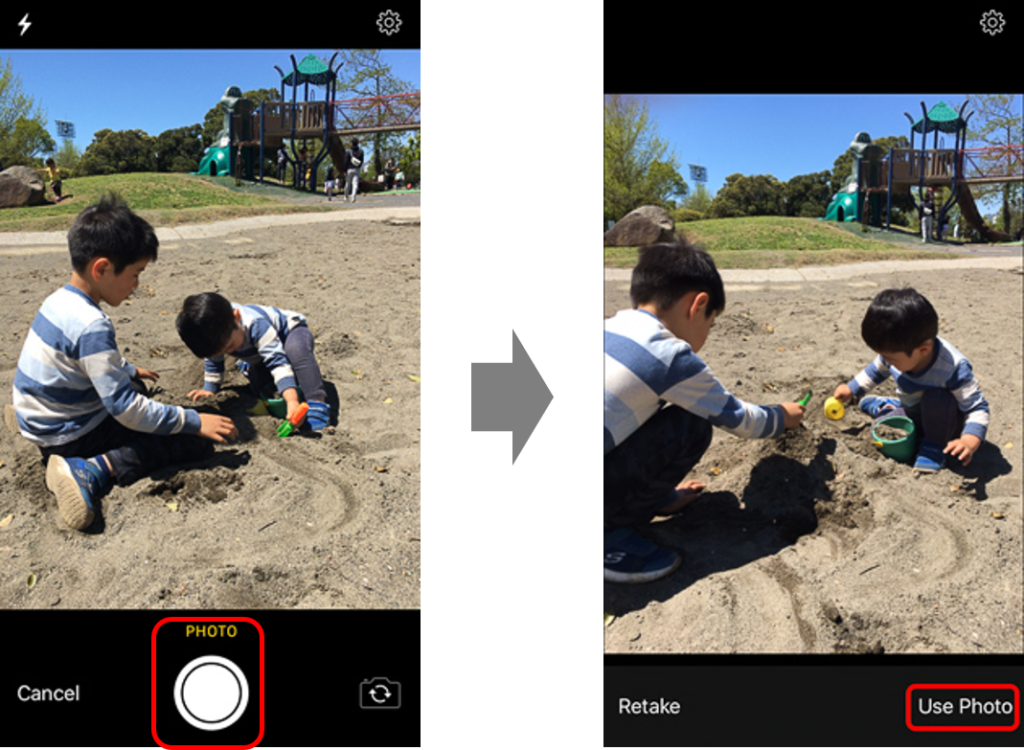
Aim the smartphone at the subject you want to shoot, press the shooting button, and tap ‘use this photo’.
The screen will immediately change to the THETA camera, and an Animation Photo that combines the two images will be automatically generated and saved in the camera roll on the smartphone.
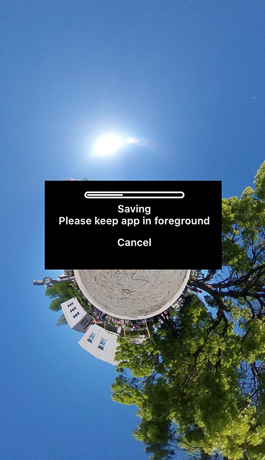
*iOS saves it as a live photo, and Android saves it as a video.
Click here for detailed steps!
Check out some more specific shooting scenes here.
Stand THETA on a tripod or directly beside you.
Connect your smartphone to THETA via wifi, select ‘Animation Photo’ as explained above, and point the smartphone at the subject.

Tap ‘use this photo’ on your smartphone and then pose for THETA!

THETA will then instantly take a 360-degree image.
Click here for an animated photo created by automatically combining smartphone and THETA images!
How to make the most of your Animation Photos
Animation photos are saved as live photos in iOS (and as videos on Android).
Live photos are saved in your camera roll, so your saved memories are at your fingertips. Live photos can be shared and the recipient can also save them. So, try sharing!
Also, we recommend using Animation Photos as a lock screen on your smartphone!
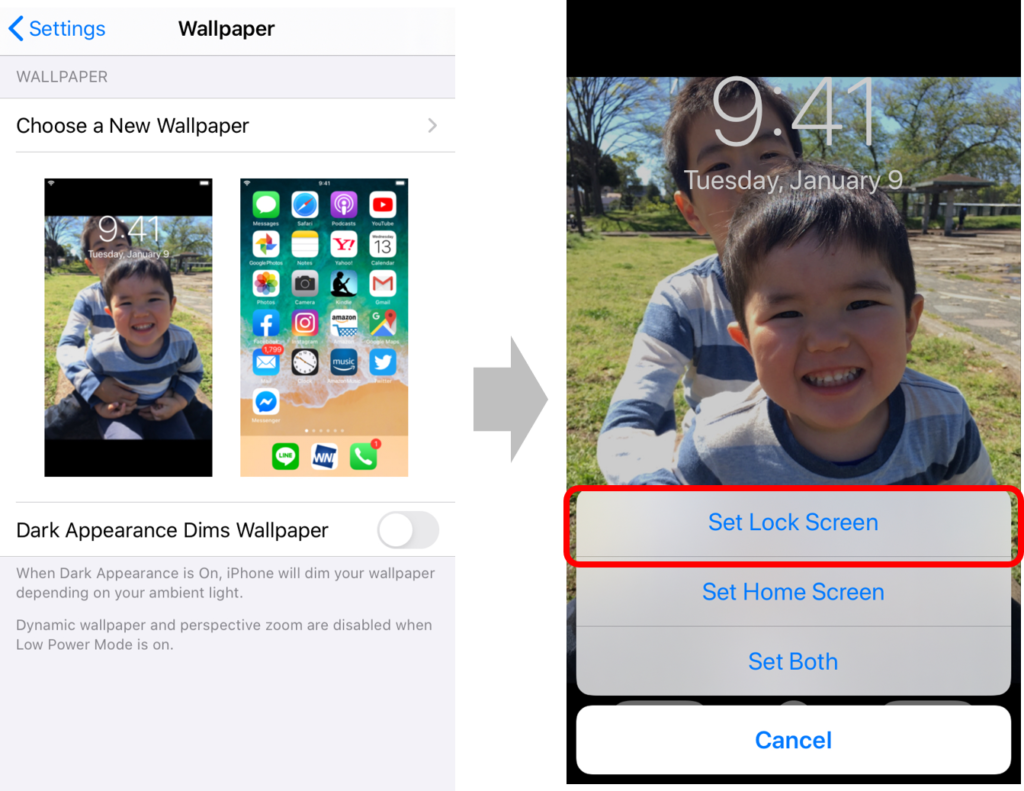
When you press and hold the lock screen, an Animation Photo will play, so you can remember your precious memories in 360 degrees every time you use your phone.
Animation photos created by combining the separate smartphone and THETA images with the THETA+ app, as explained above, are also saved in the camera roll as live photos. So, please use it on your lock screen!
*Live photo format can be used in iOS only; a video is created on Android.
Accessory exclusive for Animation Photo: TO-1
In addition, the exclusive accessory “RICOH THETA Smartphone Holder TO-1” is released for Animation Photo shooting on smartphones and THETA! It assists shooting by integrating your smartphone with THETA.

When shooting it, we usually recommend mounting THETA on your tripod. However, this accessory lets you shoot with both your smartphone and THETA in the palm of your hand, allowing you to create combined Animation Photos with ease.

When you extend the mount as shown in the picture above, it can be a cute little tripod. When holding it in your hand as shown in the picture below, you can create an Animation Photo by shooting with THETA and your smartphone at the same time.
The TO-1 smartphone mount can be adjusted to keep THETA on the front or the side of your smartphone. We recommend shooting with THETA mounted to the side so that the smartphone and the TO-1 mount are less visible in the frame.

【Scene of animation photo shooting using TO-1】
Below is an actual Animation Photo using TO-1!
【360-degree image taken with TO-1】
【Animation Photo taken with TO-1】
The angle of the mount can be adjusted as well, so depending on the size of your smartphone, you can slide THETA to the side so that the lens isn’t obstructed.

It looks cute, as if THETA is peaking its little face around the smartphone.
Since THETA has a top-bottom auto-correction, the sky will be directly above in your photos even if THETA is oriented diagonally like this.
Give it a try!
Please visit here for more details.





.jpg)


.svg)




