The beauty of the THETA 360-degree camera is that you can capture the entire 360-degree space in one photo, including yourself.
But sometimes you might want to shoot the 360-degree view without yourself in the frame.
In this article, we’ll teach you some tips for easily shooting “only the scenery“!
Remotely shooting on a smartphone while hiding
The classic way to shoot scenes without yourself is to simply hide.
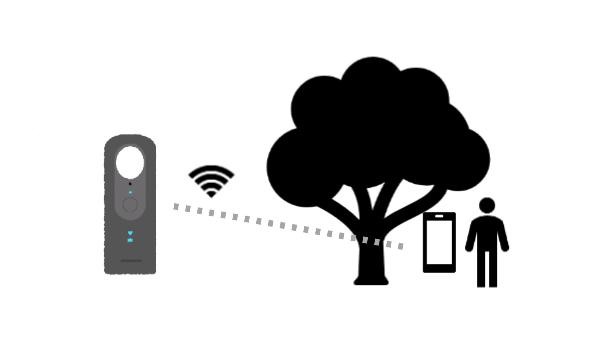
If there is a place to hide nearby, put THETA on a tripod and connect it to your smartphone via Wifi.Then use the basic THETA app to shoot remotely from your hiding spot.
Taken with THETA: Shooting remotely from the next room
When hiding, it’s also important to be aware of your shadow or reflections in a mirror or glass whether you’re shooting indoors or outdoors.
If you don’t have any place to hide, you can also walk some distance and turn away from THETA while nonchalantly operating the shutter from your smartphone. You’ll look like a natural bystander.

Taken with THETA: Shooting while looking nonchalant
The image above was taken remotely on a smartphone from a short distance away by the photographer who appears inconspicuously in the background.
If connecting your smartphone to THETA via Wifi is not an option, an easy alternative is to set the self-timer function on the THETA main unit and hide while the self-timer is running (you can choose from 2, 5, and 10 seconds, so you have to be quick).
Click here for instructions on how to set the self-timer function directly from THETA (THETA S/SC2/V).
Remotely shooting with Bluetooth while hiding
THETA V, Z1, and SC2 updated to the latest firmware also support Bluetooth remote control.

THETA SC2 and a JOBY Bluetooth remote
It is still necessary for the photographer to hide while shooting, but it is possible to shoot remotely without connecting via Wifi.
Click here for details on how to use THETA with a Bluetooth remote!
Using the ‘Time Shift Shooting’ function (on SC2 for Business/V/Z1)
THETA V, Z1, and the recently released THETA SC2 for Business have a function called “Time Shift Shooting” that allows THETA to shoot with each of its two lenses in sequence, capturing one side at a time, making it easy to capture a 360-degree image without the photographer in the frame.
Taken with THETA Z1 using Time Shift Shooting
First, install the Time Shift Shooting plugin.
*SC2 for Business has this function pre-installed.
Click here for detailed instructions.
How to shoot with THETA V.
1. Install the Time Shift Shooting plug-in on your THETA, and launch the plug-in on your PC or THETA app on your smartphone.
2. Press and hold the Mode button on the side of THETA to start the plug-in. When the plug-in is turned on, the lamp above the shutter button glows white.

3. When you press the shutter button, the light will turn green and THETA will shoot with each lens separately while on a self-timer.

4. When the self-timer beeps, THETA will first shoot with the lens on the opposite side of the shutter button. The photographer has to stand on the same side as the shutter button to avoid being in the frame.

5. Then, when the self-timer beeps again, THETA automatically shoots with the lens on the same side as the shutter button. The photographer has to move to the side opposite the shutter button.

6. And that’s it! You can then check the 360-degree image on your smartphone.
Using the Time Shift Shooting mode
We recommend this mode when you want to capture the scenery but there is no place for you to hide.
However, if you stand on the wrong side…

You’ll appear twice like this, so be careful!
Please try out these tricky 360-degree shooting techniques!
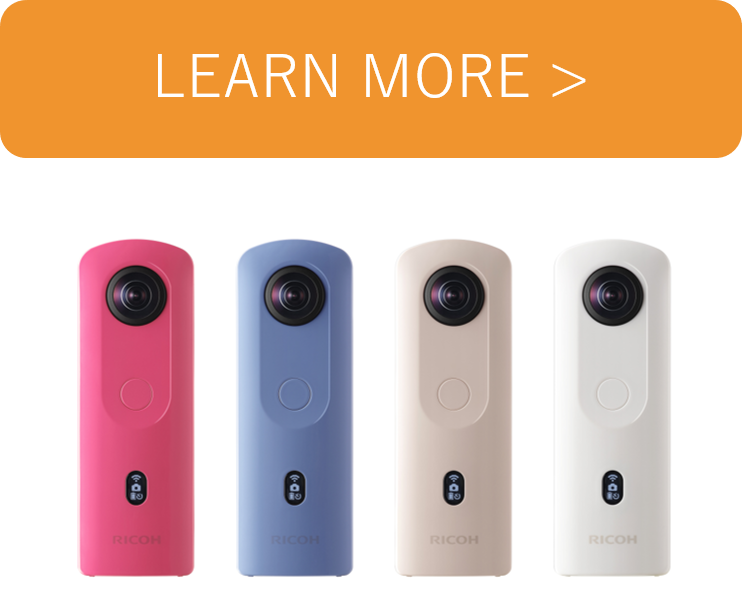
Photo by:Yasushi Tanikado, @yohei_sawamura, @love_ikoma_toyo




.jpg)


.svg)




