360-degree images taken with THETA let you keep precious memories that you can look back on and share with your family or friends.
Here we’ll show you how to save and browse 360-degree image data, and how to share them easily!
Saving and browsing 360-degree images
1 Save on a smartphone and browse
The easiest way to save and browse 360-degree images is to use the THETA basic app on a mobile device (iOS/Android).
When you want to see the next photo while viewing a 360-degree image, swipe left or right with two fingers rather than using the arrow at the bottom left of the screen.
Another tip: 360-degree images look wider when turning your smartphone sideways. So, we recommend unlocking the automatic rotation on your phone.
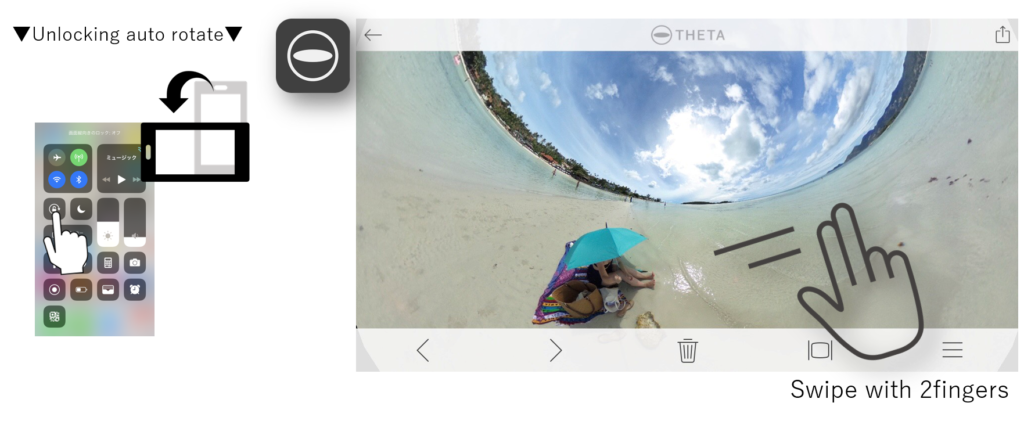
In addition, a “favorite image” function has been added to the latest THETA basic app.
You can mark your favorite images with a star and browse only your favorites.
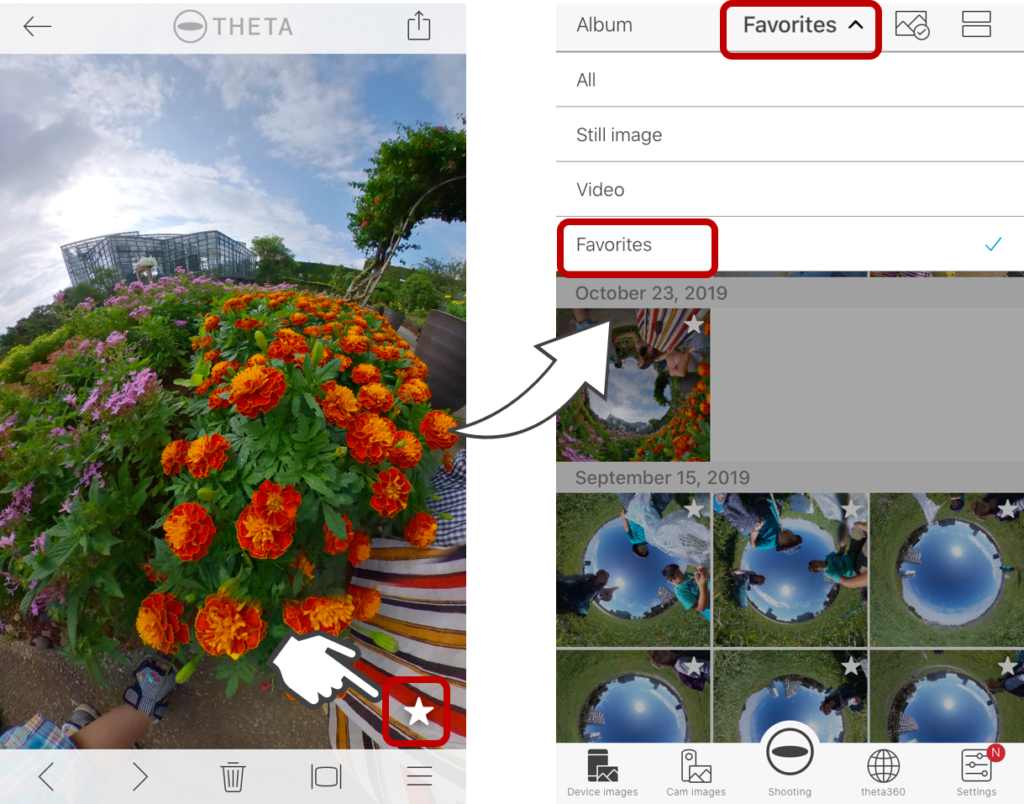
Please update the THETA basic app to the latest version and give it a try.
2 Browse on Google Photos
Google Photos supports browsing 360-degree images, so you can easily enjoy your photos without an additional app.
The round arrow mark on the upper right of the image in Google Photos means the item is a 360-degree image.
You can store an unlimited number of 360-degree images for free.
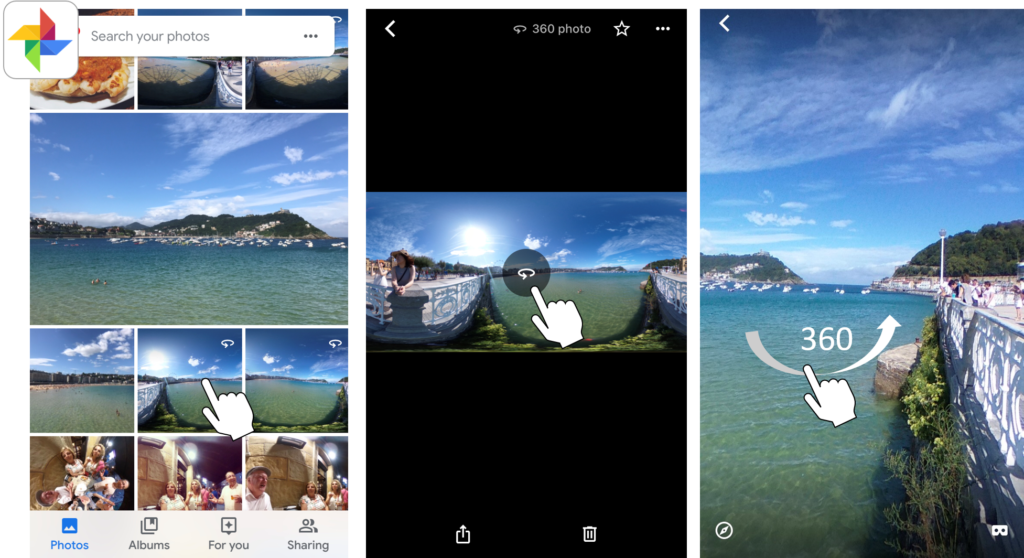
* However, the Google Photos free plan will compress the image, so if you do not want to deteriorate the image quality, we recommend to use a paid plan.
If you install the Google Photo app on your smartphone and enable sync, it will conveniently backup all of the camera roll images on your phone including the 360° images transferred from your THETA.
3 Save on a PC and browse
By connecting the USB cable supplied with THETA to your computer, you can transfer the THETA data to your computer and browse the images.
First, download the THETA app for PC to view 360-degree images on your computer.
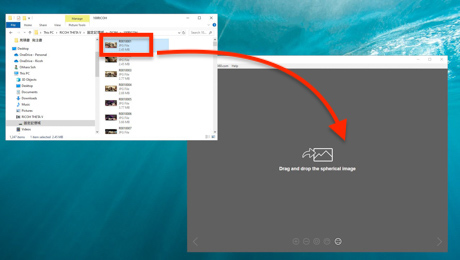
You can browse by launching the app on your PC and drag-and-drop the 360-degree images into the app.
→ Click here for details on browsing 360-degree images on a PC!
Sharing 360-degree images
1 Share in a Google Photos album
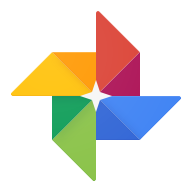
If you want to share multiple 360-degree images with someone at once, the best way is to use a Google Photos album.
It is very convenient because you can share it together with normal photos.
→Click here for details about sharing on Google Photos.
2 Share on Social Media

On Facebook, you can post and share 360-degree images taken with THETA just as they are.
→Click here for details for sharing on Facebook.
On Instagram, you can’t post a 360-degree image, but try uploading an image edited with the THETA+ app.
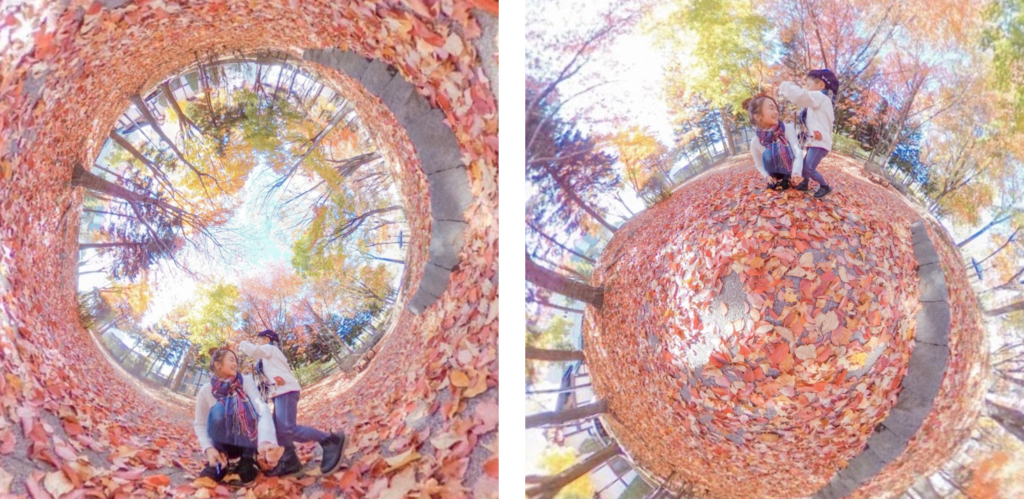
Images edited with the THETA+ app can be directly posted to social media.
Try to share your THETA images on those social media platforms!
→Click here for details for editing still images with THETA+.
3 Share by uploading to theta360.com
The THETA website, theta360.com, lets you upload your 360-degree images taken with THETA and share them with other people via a convenient link.
You can also easily get the embedded URL of the uploaded 360-degree image and embed it on your personal blog.
→Click here for details to share on theta360.com and about embedding images on your blog.
4 Share with AirDrop
The AirDrop function present on iphones/iPads is also great for sharing multiple 360-degree images to nearby people all at once.
→Click here for details about sharing with AirDrop.
With the THETA basic app on a smartphone, anyone can have a beautiful 360-degree image in the palm of their hand.
→ Click here for details for browsing shared 360-degree images
That’s it! Give these tips a try so you can save your memories in 360 degrees and share them with family and friends!
Photos:@yohei_sawamura, @snow_j, @tomorigoto, @minatymom103

Please visit here to learn more about the product.
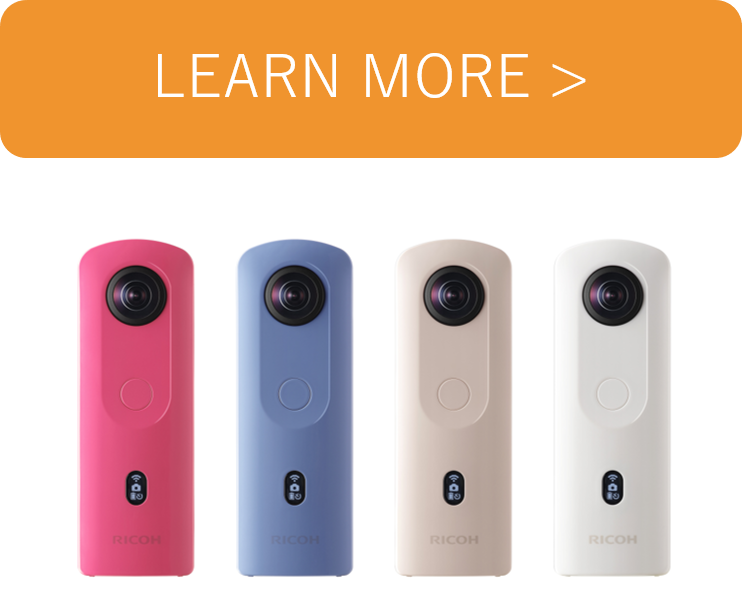




.jpg)


.svg)




