When 360-degree imagery comes to mind, you might think of the iconic tiny planet format, but what about the inverse? Rather than the sky engulfing the ground from all angles, the ground can take its place. This creates a beautiful effect we like to call “tunnel vision.”
Anyone can create this stunning look with a well-placed THETA camera, but there are a few tools that can help you along the way. Namely, monopods are a good bet to make sure unwanted fingers stay out of the scene. In case you’d like to pose or stay out of the photo entirely, be sure to check out self-timer mode! Once you have these items situated, it’s time to think of what to photograph.
Perhaps the most beautiful foreground for a tunnel vision photo is a bed of flowers, but really anything in nature can provide a great opportunity. Once you’ve chosen your subject, camera placement takes priority. Depending on the size of the subject, you’ll want to distance your camera accordingly. For flowers and smaller subjects, be sure to place your camera as close as possible. If you’re shooting big game (read: trees or buildings), be sure to stand at a distance while centering yourself with the subject as much as possible.
▼ Behind the scenes ▼

Once you have your 360 degree images transferred to your smartphone, the THETA+ editing app comes into play. To switch apps, simply tap on the image you’d like to edit, tap the three lines on the bottom right of your screen, and select “Edit in THETA+.”

Image editing can seem daunting, but our app makes things simple. In fact, you can create the tunnel vision effect using the same format as the tiny planet! Instead of swiping up on the image while editing to shrink the tiny planet, scroll down, and you’ll see the flowers and trees, quickly envelop the sky, creating the iconic tunnel view.

Going out to capture a tunnel vision photo is a great way to flex your photography skills and hang out with family and friends in the process. Be sure to share your tunnels on social media and upload to the THETA site for us to enjoy, as well – we look forward to seeing what you’ve got!

For more details, please visit the product page.
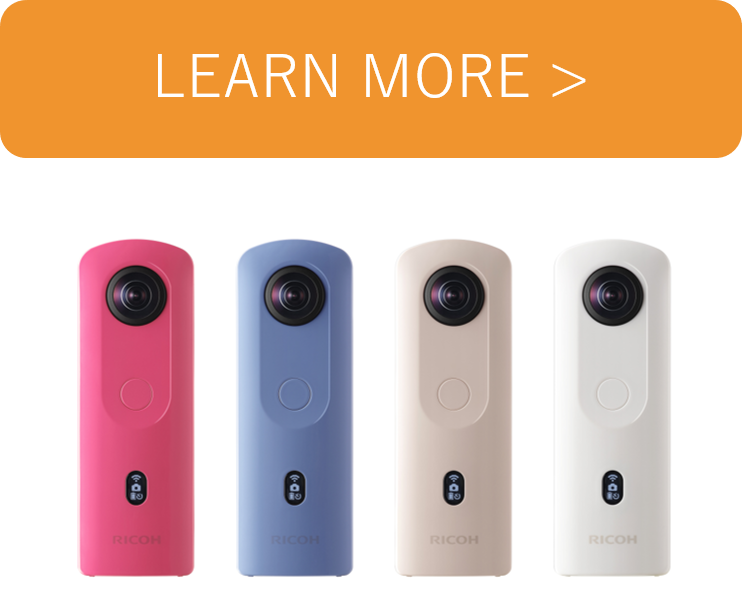
Photo Credits: @tetsu_photo2, @minatymom103, @ryography_713, @_tsubaki,




.jpg)


.svg)




