You may have seen photos from a THETA 360 degree camera on Instagram. Have you ever wondered how to create such images in wonderland?
The beauty of THETA is that you can shoot photos and videos that capture moments all around you in 360 degrees with a single click.
THETA images can be uploaded as 360-degree images on Facebook and LINE, but not on Instagram. In that case, you need to edit them using the dedicated editing app, THETA+.
Let’s see how to post THETA images on Instagram and some tips for shooting and editing!
Our shooting tips
The easiest way to shoot is simply to press the shutter button on THETA for an instant 360-degree shot. It’s simple and easy no matter what situation you’re in.

Shooting with THETA in hand
All it takes is the press of a button, but you might notice that your hand is big in the frame.

Taken with THETA in the hand
If that’s the case, try using a selfie stick!
We recommend RICOH THETA Stick TM-3 or TM-2, which are exclusive selfie sticks for THETA.

THETA Stick TM-3 and THETA SC2
Attach the selfie stick to THETA and activate it while holding the self-timer button on the body of THETA SC2.
With this method, you don’t need to connect your smartphone to THETA via Wifi when shooting, but you can still quickly activate the self-timer, making selfie stick shooting easier.
Click here for how to activate THETA V, SC, and S with the self timer.

Shooting with THETA and a selfie stick attached
THETA does not show what is directly below it. In addition, THETA has a top-bottom correction function, so the sky is always at the top regardless of the direction in which THETA was pointing while shooting
Therefore, there is no need to keep THETA at an angle to the selfie stick. It’s best to keep them aligned while holding the stick and THETA in any direction that suits you in the moment.
Click here for how to shoot with a selfie stick.

Taken with THETA and a selfie stick close to the leaves and edited with the THETA+ app
By shooting with THETA and the selfie stick in alignment, the selfie stick does not appear at all, and it looks as if someone else had taken the picture.
▼Try moving the image around in any direction!▼
Shooting with THETA Z1 and a selfie stick
How to enjoy shooting flowers
One of the fun scenes for shooting with THETA is flowers.

Taken with THETA SC2 and edited with the THETA+ app
You may have wondered how to shoot such “flower ring” images often seen on social media.
Once you get the hang of it, it’s super easy!
The tip is to use a selfie stick and put THETA as close as possible to the flowers.

Shooting with THETA SC2 and a selfie stick attached
Try using the self-timer button on the body to take a quick shot.
You don’t need a massive field of flowers to get the effect. With a little editing in the THETA+ app, you can make a simple flower garden look amazing with THETA.
The 360 degree image of above was taken with THETA SC2
You can easily edit the 360 images using the THETA+ app. To make the flower frame images, flip the “Little Planet” mode.
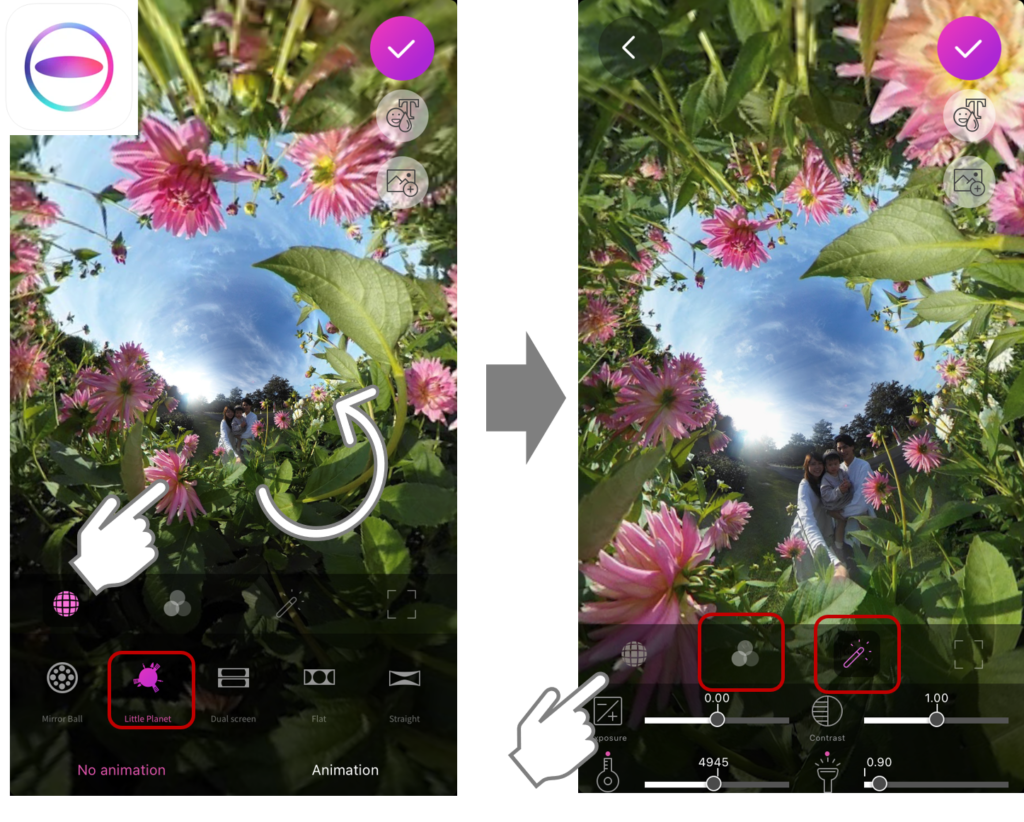
Edit with THETA+
You can also edit tone and colors directly on THETA+. And of course, it can be edited with another editing app after that.
Click here for more details on how to use THETA+!
How to shoot only flowers or scenery
Sometimes you want to shoot only the scenery without yourself in the shot.

Taken with THETA and edited with THETA+
photo by @93kumi93
In such cases, try making the most of a tripod or monopod!
Use a selfie stick and put THETA deep in the flowers, and crouch down to avoid being in frame as much as possible.
An even better way to shoot the scenery without yourself in view is to put THETA on a tripod and shoot remotely from a distance using the THETA app on your phone.

Left: THETA with a selfie stick atop a tripod standing in a field of flowers
Right: THETA with a selfie stick in a patch of flowers
*RICOH THETA Stick TM-3 and TM-2, exclusive selfie sticks for THETA, have screw holes that allow mounting on a generic tripod.
After shooting, try editing 360 images with THETA+.
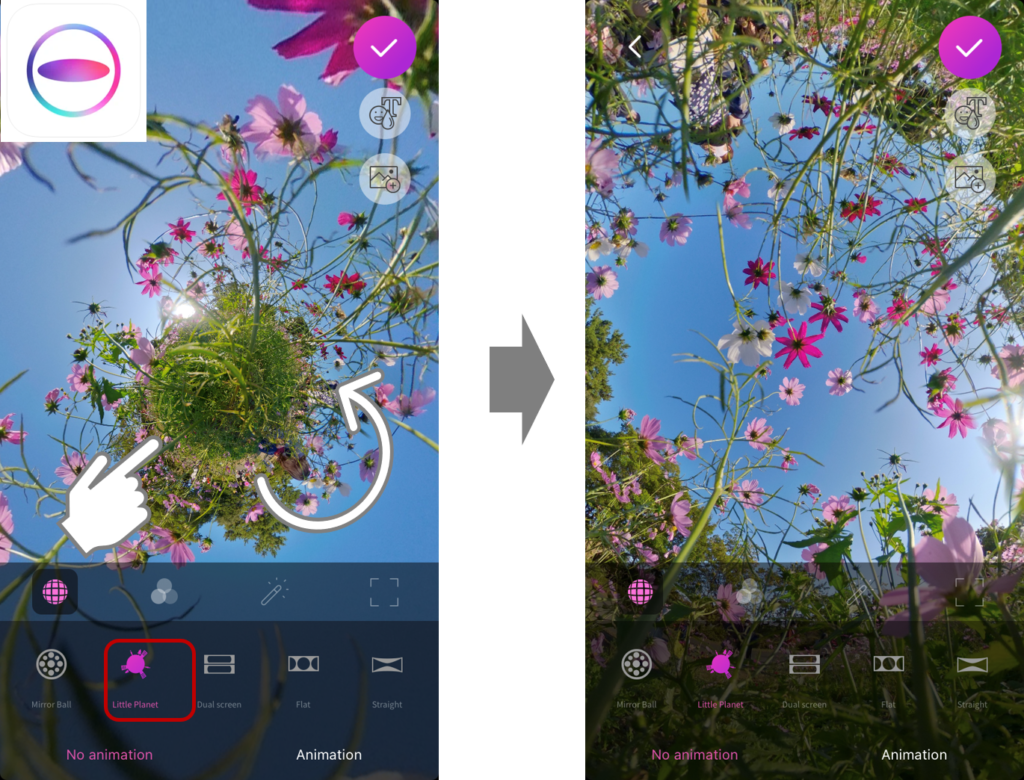
Edit with THETA+
Try flipping around “Little Planet” or playing with interesting angles.Your photos will transform into unexpected and exciting compositions!
How to enjoy shooting with everyone
When we share precious time with our loved ones we can capture the scene easily with THETA without spoiling the moment.
THETA lets you smoothly capture the entire scene and everyone present. No one needs to be left out for holding the camera.
The easiest way is to use THETA and a selfie stick attached with the self-timer button. This way you can quickly take a selfie.

Shooting with THETA SC2 and a selfie stick
By editing images into a wide angle, you can make it look as if someone else took the photo.

Edit with THETA+
We’ve all been in the situation where one person in our group is left out of the photos because they are the designated photographer, or we have to resort to asking strangers to take photos for us, which can quickly become tedious.

Shooting with THETA SC2 and a selfie stick
Well, you don’t need to worry anymore! Try taking a quick shot with THETA on a selfie stick!

Edit with THETA+
You can photograph the 360-degree view surrounding you and won’t miss a good moment!
Capture seasonal memories with THETA and share them on social media!
How about keeping all the wonderful scenery of the season in 360 images so that you can always look back on your memories with the THETA viewing app.
It’s also fun to edit and share memories with your friends, like on Instagram.
Just look at these colorful autumn leaves!

Shooting with THETA attached to a selfie stick close to the autumn leaves
Or you can shoot glittering night views in winter.
Taken with THETA Z1

Taken with THETA Z and edited with THETA+
Or capture spring with gorgeous cherry blossoms.
Even a single cherry tree becomes a dynamic tapestry of color when you shoot with THETA among its branches, getting it as close as possible to the blossoms!

Taken with THETA SC2 and edited with THETA+
And in summer, capture a bright and sunny flower field!

We hope your memories in each season become more wonderful with THETA!
Please share your beautiful memories with us on social media!
For more details, please visit the product page.
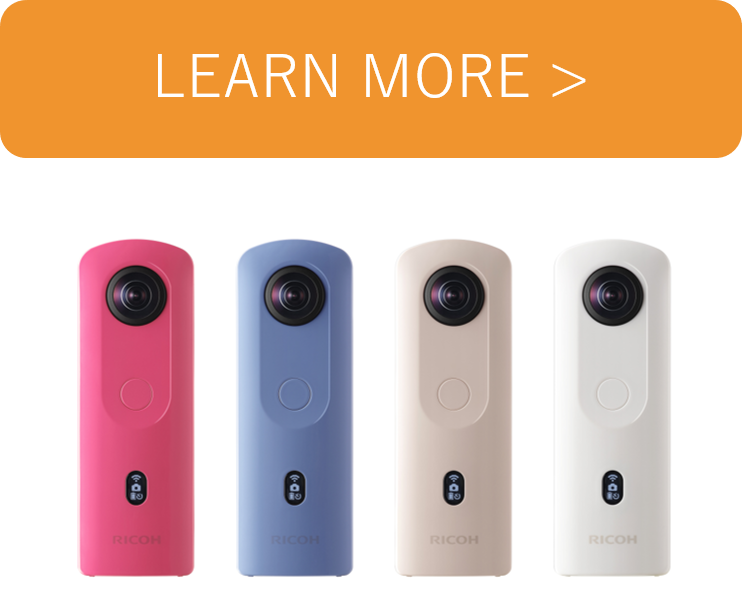
Photo : @minatymom103
Model : @minatymom103, @hmk_1



.jpg)


.svg)




