Wondering how you can make your 360 degree photography pop even more? Animations serve a creative purpose and expand your opportunities with a RICOH THETA camera, and they expand your ability to share 360 degree images on platforms that don’t support that image format. Mastering the art of 360 animations is surprisingly simple, and can be done with a few taps and swipes on your smartphone if you follow a few easy steps.
First thing’s first – in order to create animations with your still 360° images, you’ll need the THETA+ mobile app(iOS/Android). on your smartphone. Once it’s downloaded, you’ll be able to edit any 360° image on your smartphone just like that! After initiating the app and selecting a still image to edit, you have the option to edit your 360° photo with non-animated filters and orientations as well as the focus of our guide – animations. From the animation menu in the bottom right, you’ll have access to a wealth of options for your creation, no matter how ambitious or simple you want to make it.
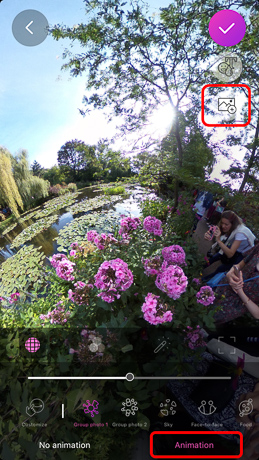
From a basic horizontal panning motion to spiraling zooms and erratic swings, the preset animations on the THETA+ app provide several ways to showcase your photography in dynamic and engaging ways. If you’re looking to explore animations with greater creative freedom, you can also select the “custom” option to make your own animation from one of three starting points: Mirror Ball, Little Planet, and Straight. From here, it’s totally up to you in what direction you’d like to take the animation – zoom in and out, swing left, right, up, or down, and focus on whatever aspect of your photo feels right! If you’d prefer the complete opposite and take the animating off your plate, there is an AI option that automatically creates an animation for you.

If you’d like your animation to be more like a video, you can also work in still images, including non-360° images straight from your smartphone, by tapping the image button in the top right of the animation screen on the THETA+ app. Lastly, the THETA+ app recently added the “Morph” option, which allows you to stitch multiple edited 360° images together into a single video!
<Animation Photo>
<Morph>
Need more convincing on why animations are awesome and beneficial? Even if you prefer your images motionless, just remember all the platforms you could share them as animations! Many popular social media platforms don’t support 360° imagery just yet, but there are a couple workarounds, including transforming your photos into animations that can be shared as standard video files or even converted into GIFs with conversion tools like this.
It’s never too late to jump off the deep end of the animation pool. After you’ve read this guide, there won’t be much else to read, just dive in and you’ll be sure to learn by exploring everything that’s available at your fingertips!
For more details, please visit the product page.
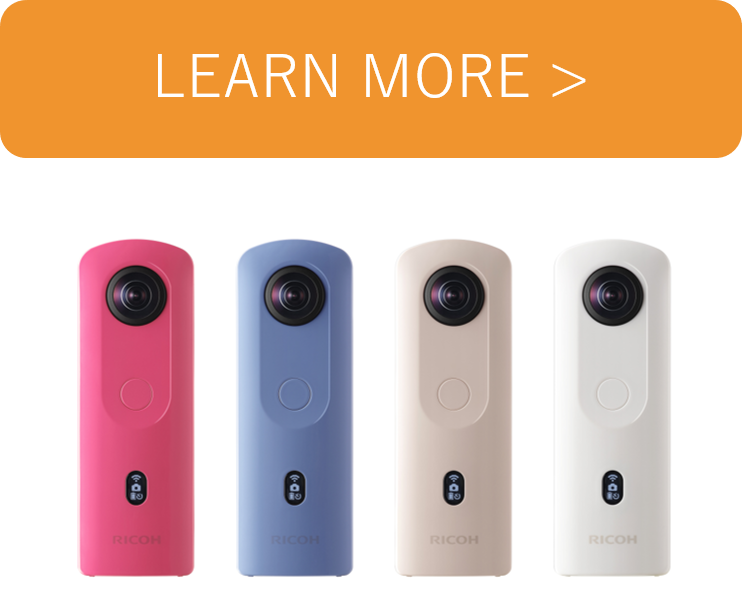
Credit:Shawna Rodgers




.jpg)


.svg)




